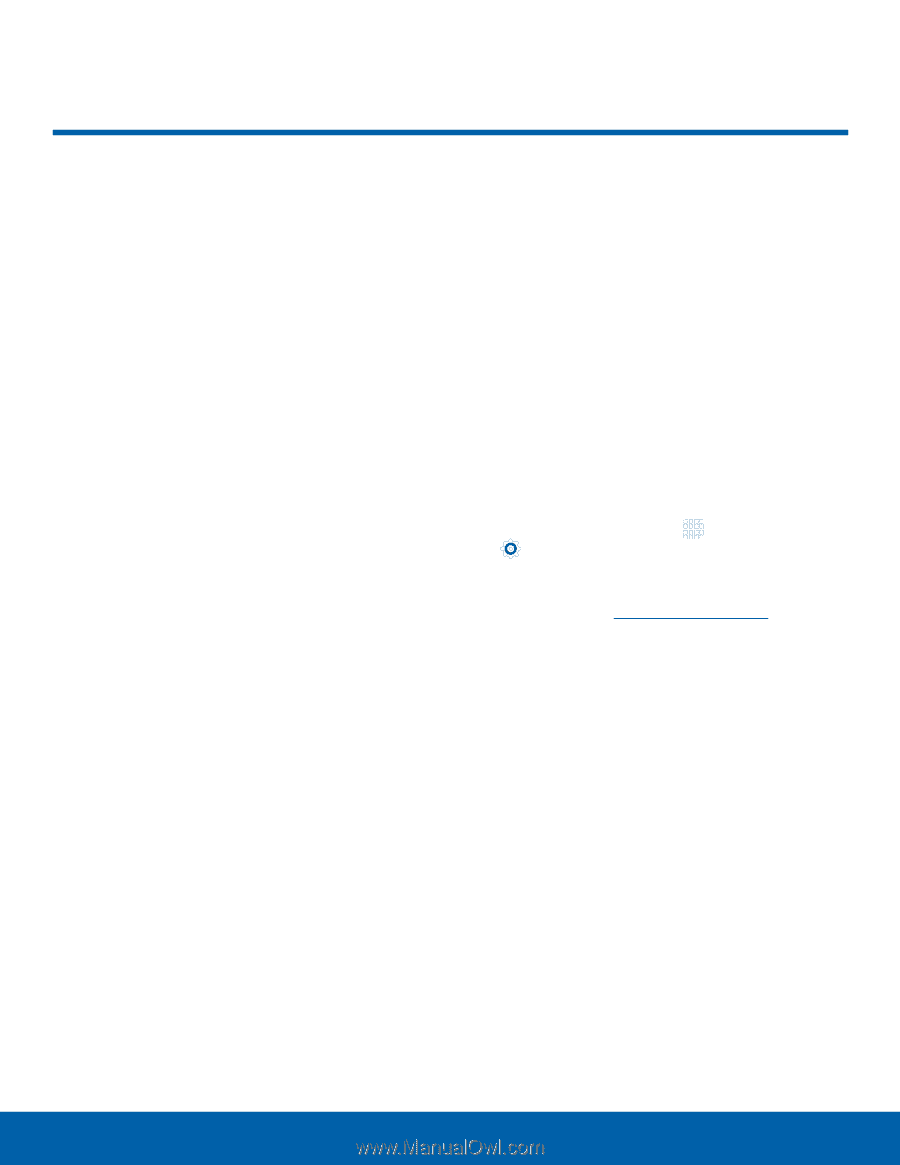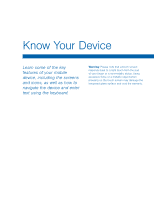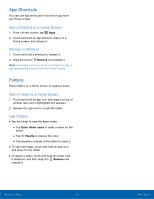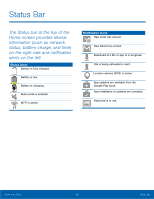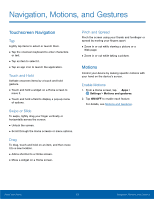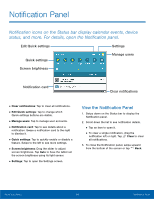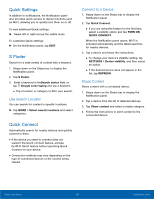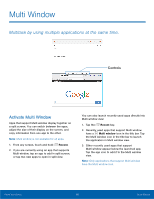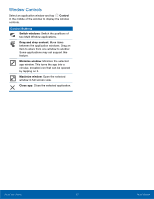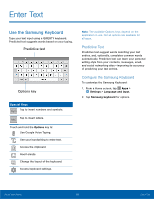Samsung SM-T710 User Manual - Page 17
Navigation, Motions, and Gestures, Touch and Hold, Swipe or Slide, Pinch and Spread, Enable Motions
 |
View all Samsung SM-T710 manuals
Add to My Manuals
Save this manual to your list of manuals |
Page 17 highlights
Navigation, Motions, and Gestures Touchscreen Navigation Tap Lightly tap items to select or launch them. • Tap the onscreen keyboard to enter characters or text. • Tap an item to select it. • Tap an app icon to launch the application. Touch and Hold Activate onscreen items by a touch and hold gesture. • Touch and hold a widget on a Home screen to move it. • Touch and hold a field to display a pop-up menu of options. Swipe or Slide To swipe, lightly drag your finger vertically or horizontally across the screen. • Unlock the screen. • Scroll through the Home screens or menu options. Drag To drag, touch and hold on an item, and then move it to a new location. • Add a shortcut to a Home screen. • Move a widget on a Home screen. Pinch and Spread Pinch the screen using your thumb and forefinger or spread by moving your fingers apart. • Zoom in or out while viewing a picture or a Web page. • Zoom in or out while taking a picture. Motions Control your device by making specific motions with your hand on the device's screen. Enable Motions 1. From a Home screen, tap Apps > Settings > Motions and gestures. 2. Tap ON/OFF to enable each feature. For details, see Motions and Gestures. Know Your Device 13 Navigation, Motions, and Gestures