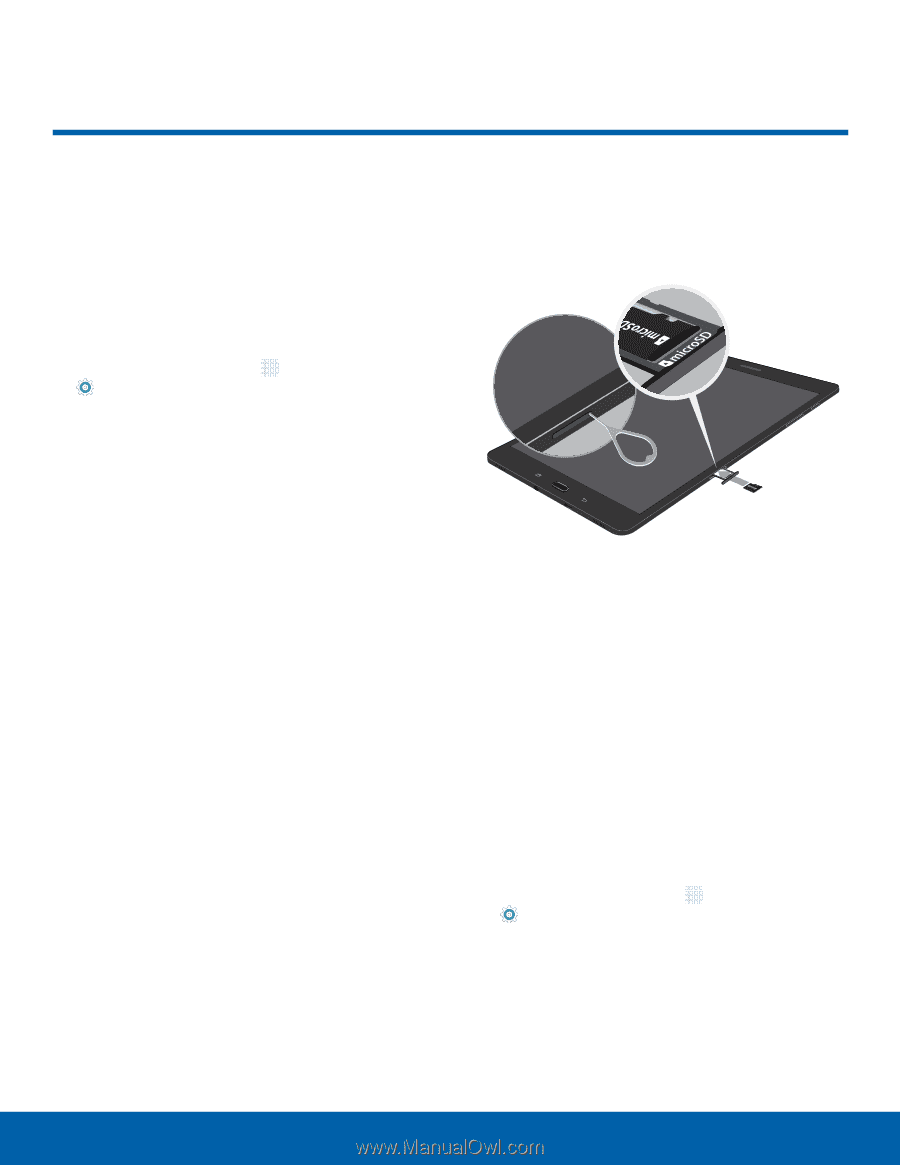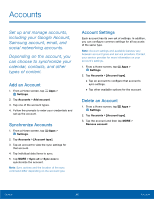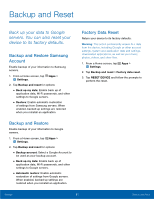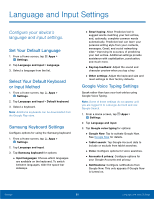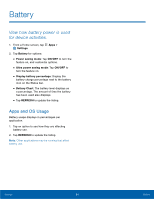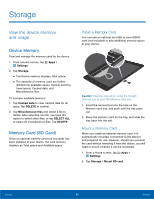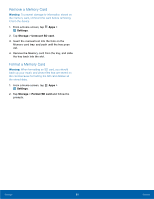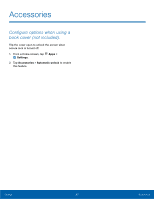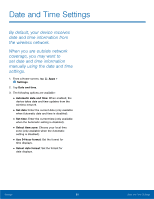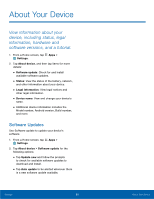Samsung SM-T710 User Manual - Page 89
Storage, View the device memory, and usage.
 |
View all Samsung SM-T710 manuals
Add to My Manuals
Save this manual to your list of manuals |
Page 89 highlights
Storage View the device memory and usage. Device Memory View and manage the memory used by the device. 1. From a Home screen, tap Apps > Settings. 2. Tap Storage. • The Device memory displays Total space. • The amounts of memory used are further divided into Available space, System memory, Used space, Cached data, and Miscellaneous files. To increase available memory: 1. Tap Cached data to clear cached data for all apps. Tap DELETE to confirm. 2. Tap Miscellaneous files and select a file to delete. After selecting one file, you have the option to select other files, or tap SELECT ALL to select all miscellaneous files. Tap DELETE. Memory Card (SD Card) Once an optional memory card (not included) has been installed in your device, the card memory displays as Total space and Available space. Install a Memory Card You can use an optional microSD or microSDHC card (not included) to add additional memory space to your device. Caution: Exercise care when using the metallic removal tool to eject the Memory card tray. 1. Insert the removal tool into the hole on the Memory card tray, and push until the tray pops out. 2. Place the memory card on the tray, and slide the tray back into the slot. Mount a Memory Card When you install an optional memory card, it is automatically mounted (connected to the device) and prepared for use. However, should you unmount the card without removing it from the device, you will need to mount it before it can be accessed. 1. From a Home screen, tap Apps > Settings. 2. Tap Storage > Mount SD card. Settings 85 Storage