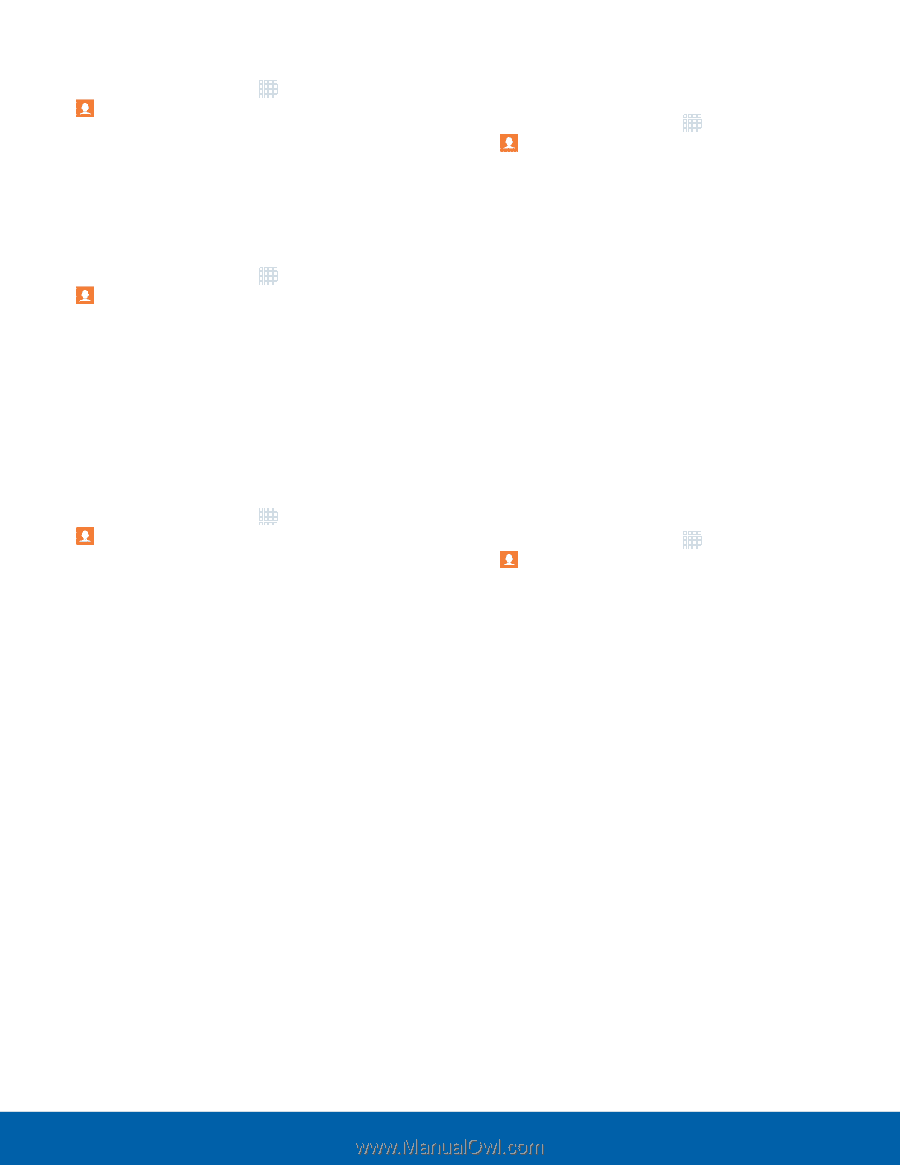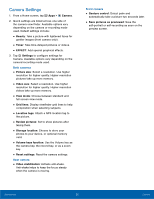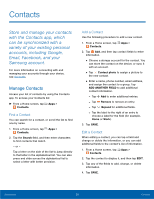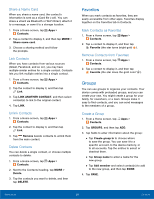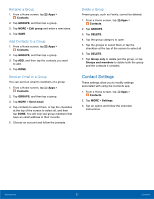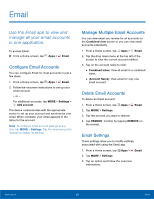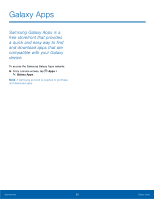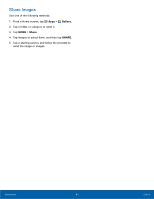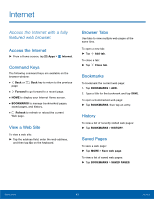Samsung SM-T710 User Manual - Page 41
Contact Settings, Rename a Group, Add Contacts to a Group, Send an Email to a Group
 |
View all Samsung SM-T710 manuals
Add to My Manuals
Save this manual to your list of manuals |
Page 41 highlights
Rename a Group 1. From a Home screen, tap Apps > Contacts. 2. Tap GROUPS, and then tap a group. 3. Tap MORE > Edit group and enter a new name. 4. Tap SAVE. Add Contacts to a Group 1. From a Home screen, tap Apps > Contacts. 2. Tap GROUPS, and then tap a group. 3. Tap ADD, and then tap the contacts you want to add. 4. Tap DONE. Send an Email to a Group You can send an email to members of a group. 1. From a Home screen, tap Apps > Contacts. 2. Tap GROUPS, and then tap a group. 3. Tap MORE > Send email. 4. Tap contacts to select them, or tap the checkbox at the top of the screen to select all, and then tap DONE. You will only see group members that have an email address in their records. 5. Choose an account and follow the prompts. Delete a Group Preset groups, such as Family, cannot be deleted. 1. From a Home screen, tap Contacts. 2. Tap GROUPS. Apps > 3. Tap DELETE. 4. Tap the group category to open. 5. Tap the groups to select them or tap the checkbox at the top of the screen to select all 6. Tap DELETE. 7. Tap Group only to delete just the group, or tap Groups and members to delete both the group and the contacts it contains. Contact Settings These settings allow you to modify settings associated with using the Contacts app. 1. From a Home screen, tap Contacts. 2. Tap MORE > Settings. Apps > 3. Tap an option and follow the onscreen instructions. Applications 37 Contacts