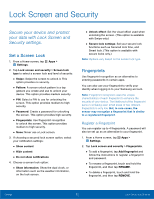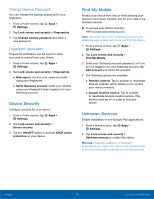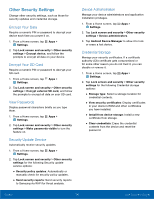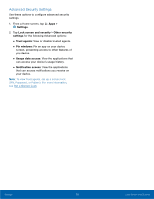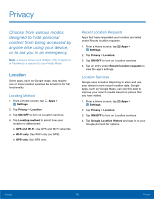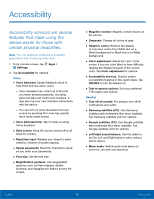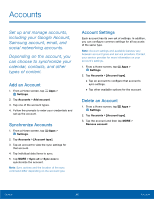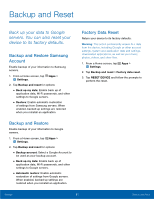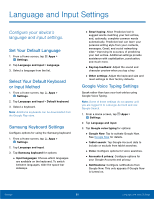Samsung SM-T710 User Manual - Page 81
Private Mode, Report Diagnostic InFo, Set Up Private Mode, Using Private Mode
 |
View all Samsung SM-T710 manuals
Add to My Manuals
Save this manual to your list of manuals |
Page 81 highlights
Private Mode Hide personal content from being accessed by anyone else using your device. Private mode is only available for certain applications. Note: A secure screen lock (Pattern, PIN, Fingerprint, or Password) is required to use Private Mode. Set Up Private Mode 1. From a Home screen, tap Apps > Settings > Private mode. 2. Tap ON/OFF to turn Private mode on. 3. Select an access type, and then follow the prompts to configure it. • Tap Auto off to automatically turn off Private mode when the screen turns off. Using Private Mode When using Gallery, Video, Music, My Files, or Internet, select items you want to move to Private, and then tap MORE > Move to Private. Report Diagnostic Info You can assist Samsung in improving the quality and performance of its products and services by automatically collecting and submitting diagnostic and usage data from your device. Samsung can use this data for statistical analysis in order to improve product and service quality, track and address unexpected shutdowns and system errors. 1. From a Home screen, tap Apps > Settings > Private mode. 2. To consent to providing diagnostic and usage data, tap Report diagnostic info > YES. Settings 77 Privacy