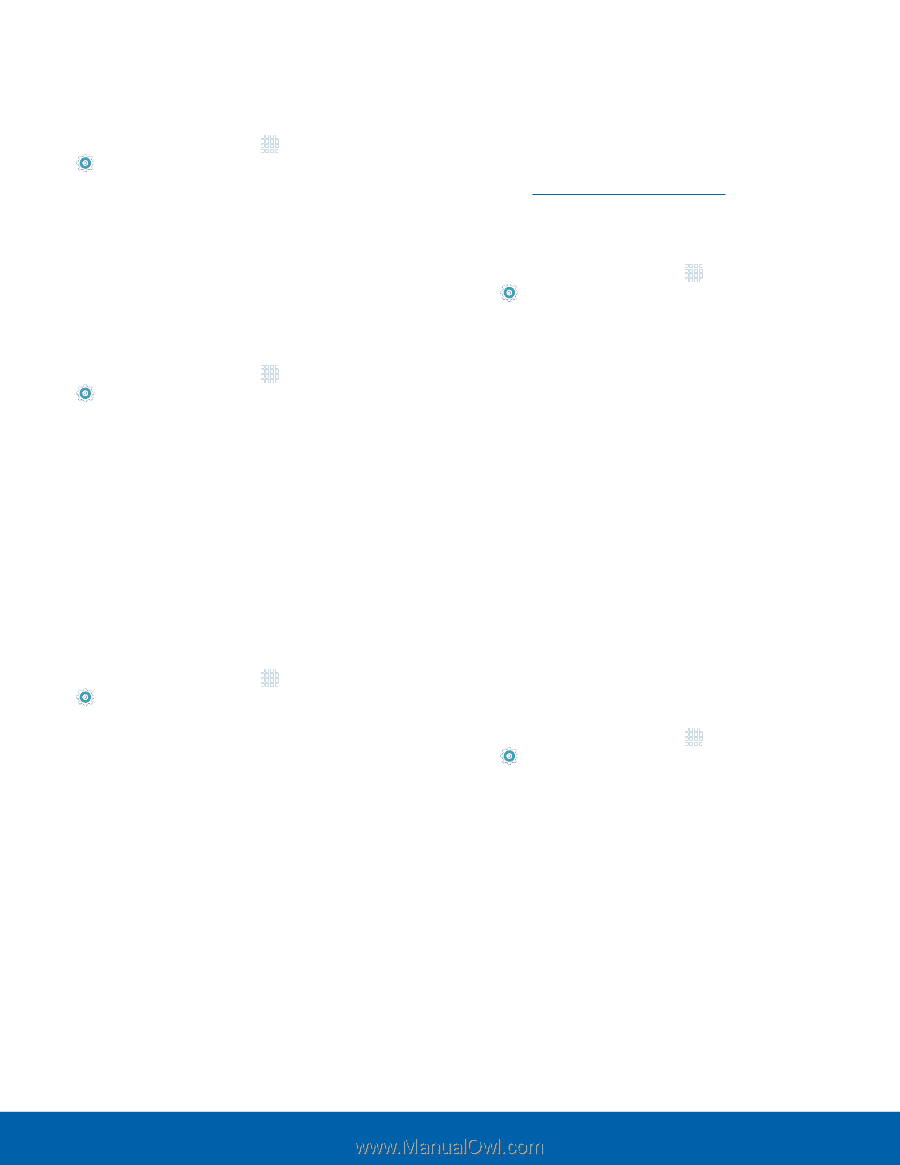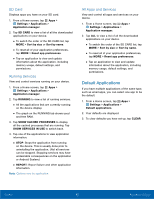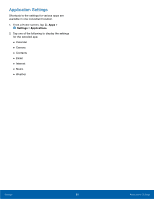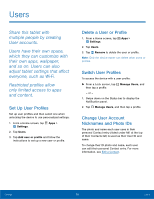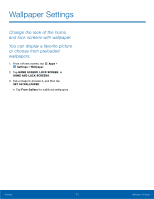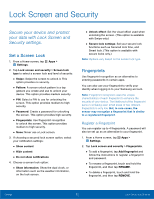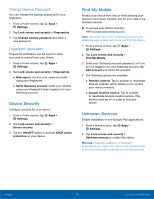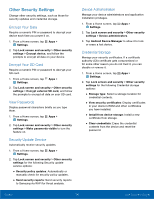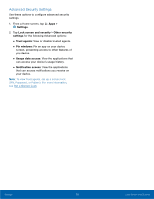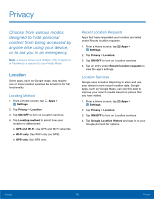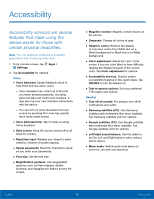Samsung SM-T710 User Manual - Page 77
Device Security, Unknown Sources, Change Backup Password, Fingerprint Veri²cation
 |
View all Samsung SM-T710 manuals
Add to My Manuals
Save this manual to your list of manuals |
Page 77 highlights
Change Backup Password You can change the backup password for your fingerprint. 1. From a Home screen, tap Apps > Settings. 2. Tap Lock screen and security > Fingerprints. 3. Tap Change backup password and enter a new password. Fingerprint Verification Fingerprint verification can be used for other accounts accessed from your device. 1. From a Home screen, tap Apps > Settings. 2. Tap Lock screen and security > Fingerprints. • Web sign-in: Access your online accounts using your fingerprint. • Verify Samsung account: Verify your identity using your fingerprint when logging in to your Samsung account. Device Security Configure security for your device. 1. From a Home screen, tap Apps > Settings. 2. Tap Lock screen and security > Device security. 3. Tap the ON/OFF switch to activate KNOX active protection on your device. Find My Mobile Protect your device from loss or theft allowing your device to be locked, tracked, and for your data to be deleted remotely. ► To access your device remotely, visit findmymobile.samsung.com. Note: You must sign up for a Samsung account and enable Google location service to use Find My Mobile. 1. From a Home screen, tap Apps > Settings. 2. Tap Lock screen and security > Find My Mobile. 3. Enter your Samsung account password, or if you are not logged in to your Samsung account, tap Add account and follow the prompts. 4. The following options are available: • Remote controls: Tap to activate or deactivate Remote controls, which allows you to access your device remotely. • Google location service: Tap to activate or deactivate Google location service. This service must be on in order to find your device. Unknown Sources Enable installation of non-Google Play applications. 1. From a Home screen, tap Apps > Settings. 2. Tap Lock screen and security > Unknown sources to enable this option. Warning: Enabling installation of third-party applications can cause your device and personal data to be more vulnerable to attacks by unknown sources. Settings 73 Lock Screen and Security