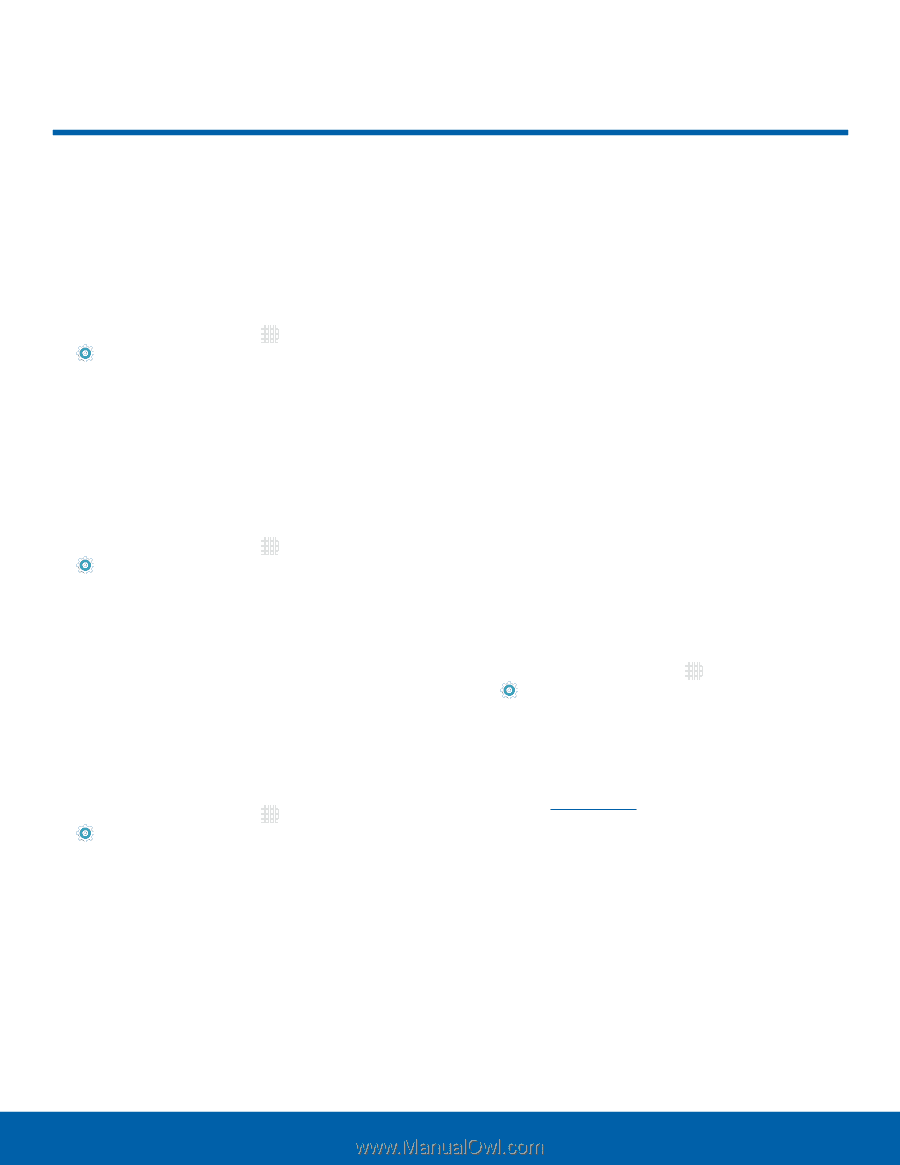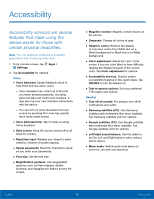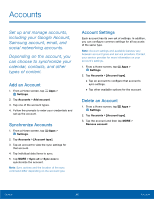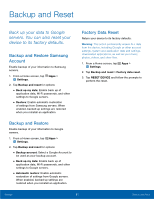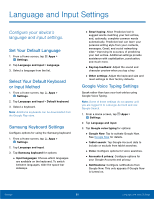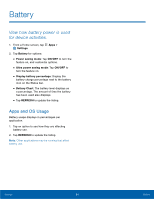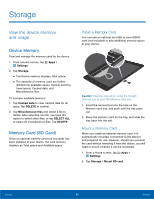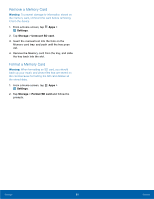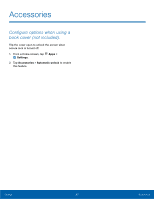Samsung SM-T710 User Manual - Page 86
Language and Input Settings, Con²gure your device's
 |
View all Samsung SM-T710 manuals
Add to My Manuals
Save this manual to your list of manuals |
Page 86 highlights
Language and Input Settings Configure your device's language and input settings. Set Your Default Language 1. From a Home screen, tap Apps > Settings. 2. Tap Language and input > Language. 3. Select a language from the list. Select Your Default Keyboard or Input Method 1. From a Home screen, tap Apps > Settings. 2. Tap Language and input > Default keyboard. 3. Select a keyboard. Note: Additional keyboards can be downloaded from the Google Play store. Samsung Keyboard Settings Configure options for using the Samsung keyboard. 1. From a Home screen, tap Apps > Settings. 2. Tap Language and input. 3. Tap Samsung keyboard for options: • Input languages: Choose which languages are available on the keyboard. To switch between languages, slide the space bar sideways. • Smart typing: Allow Predictive text to suggest words matching your text entries, and, optionally, complete common words automatically. Predictive text can learn your personal writing style from your contacts, messages, Gmail, and social networking sites - improving its accuracy of predicting your text entries. Additional settings provide assistance with capitalization, punctuation, and much more. • Key-tap feedback: Adjust the sound and character preview when you tap a key. • Other settings: Adjust the keyboard size and reset settings to their factory defaults. Google Voice Typing Settings Speak rather than type your text entries using Google Voice Typing. Note: Some of these settings do not appear until you are logged in to a Google Account and use Google Search. 1. From a Home screen, tap Apps > Settings. 2. Tap Language and input. 3. Tap Google voice typing for options: • Google Now: Tap to activate Google Now. See Google Now for details. • Tablet search: Tap Google Account data to include or exclude from tablet searches. • Voice: Configure options for voice searches. • Accounts & privacy: Configure options for your Google Accounts and privacy. • Notifications: Configure notifications from Google Now. This only appears if Google Now is turned on. Settings 82 Language and Input Settings