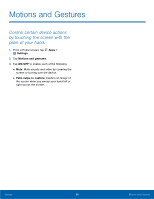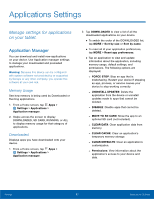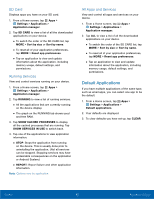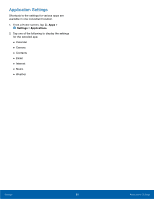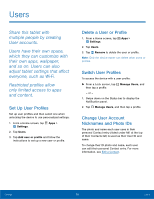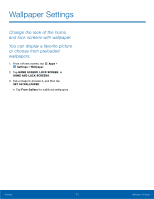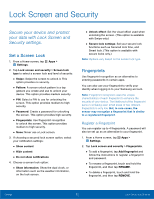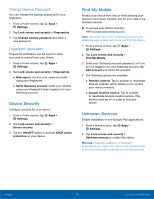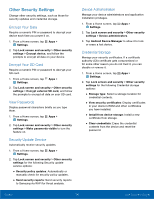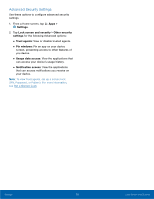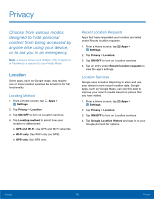Samsung SM-T710 User Manual - Page 75
Wallpaper Settings, Settings, Wallpaper, HOME SCREEN, HOME AND LOCK SCREENS, SET AS WALLPAPER
 |
View all Samsung SM-T710 manuals
Add to My Manuals
Save this manual to your list of manuals |
Page 75 highlights
Wallpaper Settings Change the look of the home and lock screens with wallpaper. You can display a favorite picture or choose from preloaded wallpapers. 1. From a Home screen, tap Apps > Settings > Wallpaper. 2. Tap HOME SCREEN, LOCK SCREEN, or HOME AND LOCK SCREENS. 3. Tap a image to preview it, and then tap SET AS WALLPAPER. • Tap From Gallery for additional wallpapers. Settings 71 Wallpaper Settings
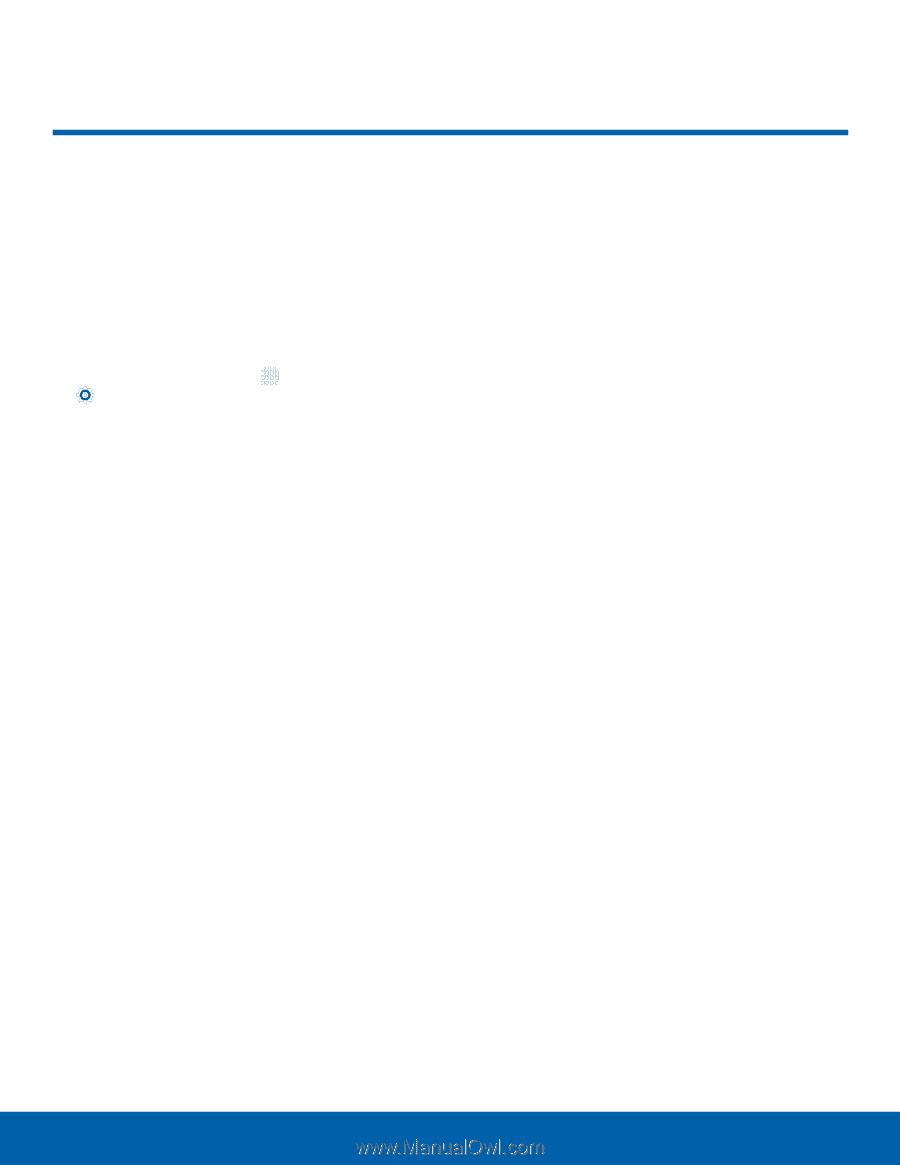
71
Wallpaper Settings
Settings
Wallpaper Settings±
Change the look of the home
and lock screens with wallpaper.
You can display a favorite picture
or choose from preloaded
wallpapers.
1. ±rom a Home screen, tap
Apps
>
Settings
>
Wallpaper
.
2. Tap
HOME SCREEN
,
LOCK SCREEN
, or
HOME AND LOCK SCREENS
.
3. Tap a image to preview it, and then tap
SET AS WALLPAPER
.
•
Tap
From Gallery
For additional wallpapers.