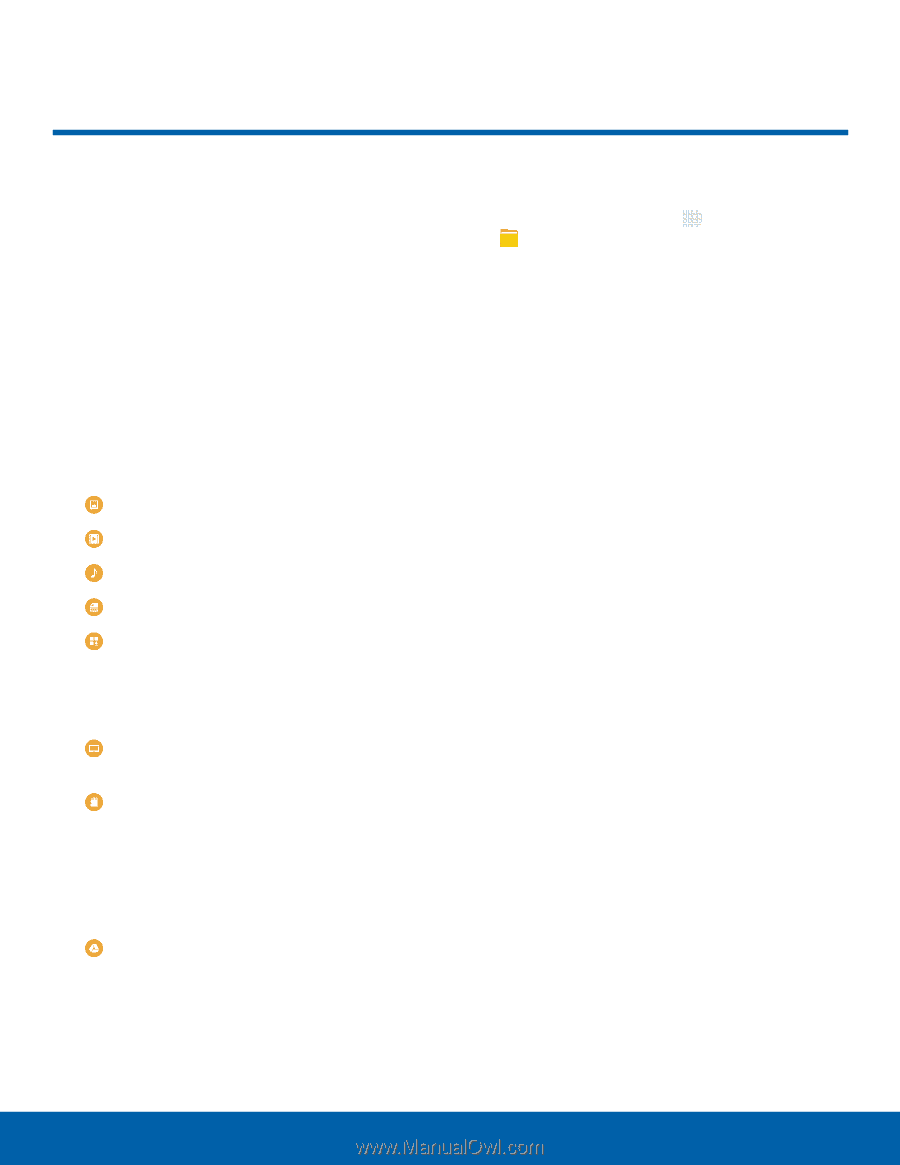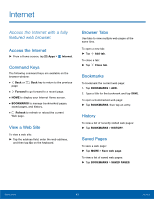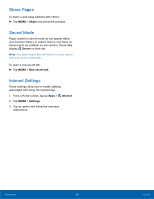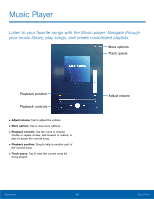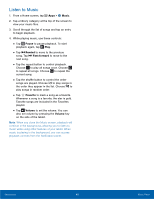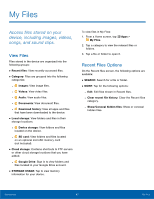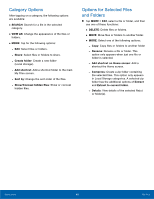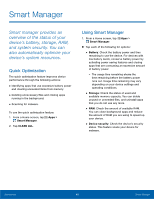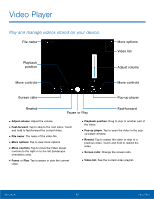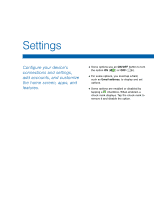Samsung SM-T710 User Manual - Page 51
My Files, Google Drive
 |
View all Samsung SM-T710 manuals
Add to My Manuals
Save this manual to your list of manuals |
Page 51 highlights
My Files Access files stored on your device, including images, videos, songs, and sound clips. View Files Files stored in the device are organized into the following groups: • Recent files: View recently accessed files. • Category: Files are grouped into the following categories: - Images: View image files. - Videos: View video files. - Audio: View audio files. - Documents: View document files. - Download history: View all apps and files that have been downloaded to the device. • Local storage: View folders and files in their storage locations. - Device storage: View folders and files located on the device. - SD card: View folders and files located on an optional microSD memory card (not included). • Cloud storage: Contains shortcuts to FTP servers or other cloud storage locations that you have added. - Google Drive: Sign in to view folders and files located in your Google Drive account. • STORAGE USAGE: Tap to view memory information for your device. To view files in My Files: 1. From a Home screen, tap My Files. Apps > 2. Tap a category to view the relevant files or folders. 3. Tap a file or folder to open it. Recent Files Options On the Recent files screen, the following options are available: • SEARCH: Search for a file or folder. • MORE: Tap for the following options: - Edit: Edit files shown in Recent files. - Clear recent file history: Clear the Recent files category. - Show/Conceal hidden files: Show or conceal hidden files. Applications 47 My Files