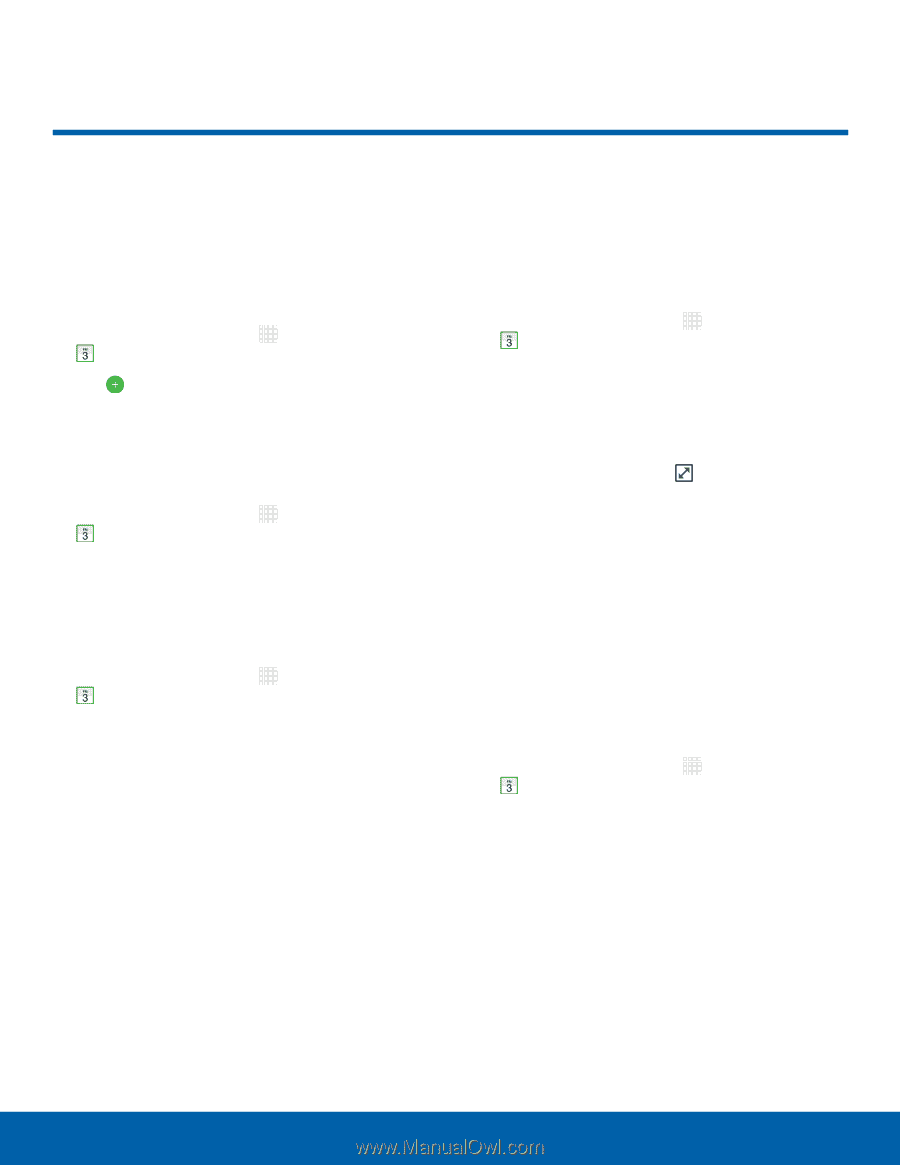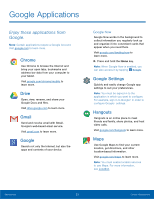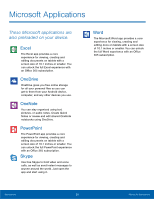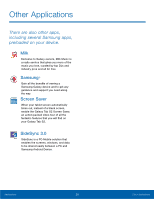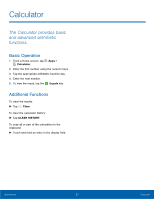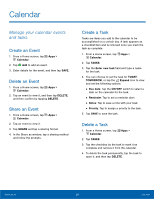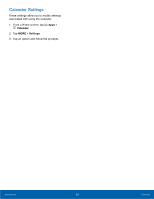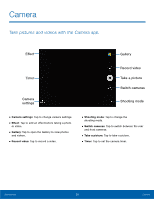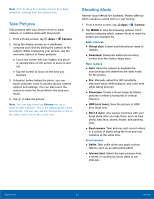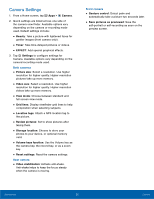Samsung SM-T710 User Manual - Page 32
Calendar, Manage your calendar events, and tasks.
 |
View all Samsung SM-T710 manuals
Add to My Manuals
Save this manual to your list of manuals |
Page 32 highlights
Calendar Manage your calendar events and tasks. Create an Event 1. From a Home screen, tap Apps > Calendar. 2. Tap Add to add an event. 3. Enter details for the event, and then tap SAVE. Delete an Event 1. From a Home screen, tap Apps > Calendar. 2. Tap an event to view it, and then tap DELETE, and then confirm by tapping DELETE. Share an Event 1. From a Home screen, tap Apps > Calendar. 2. Tap an event to view it. 3. Tap SHARE and tap a sharing format. 4. In the Share as window, tap a sharing method and follow the prompts. Create a Task Tasks are items you add to the calendar to be accomplished on a certain day. A task appears as a checklist item and is removed once you mark the task as complete. 1. From a Home screen, tap Apps > Calendar. 2. Tap TASKS. 3. Tap the Enter new task field and type a name for the task. 4. You can choose to set the task for TODAY, TOMORROW, or tap the Expand icon to view and set the following options: • Due date: Tap the ON/OFF switch to select a date on the calendar for the task. • Reminder: Tap to set a reminder alert. • Notes: Tap to save a note with your task. • Priority: Tap to assign a priority to the task. 5. Tap SAVE to save the task. Delete a Task 1. From a Home screen, tap Apps > Calendar. 2. Tap TASKS. 3. Tap the checkbox by the task to mark it as complete and remove it from the calendar. 4. To delete the task permanently, tap the task to open it, and then tap DELETE. Applications 28 Calendar