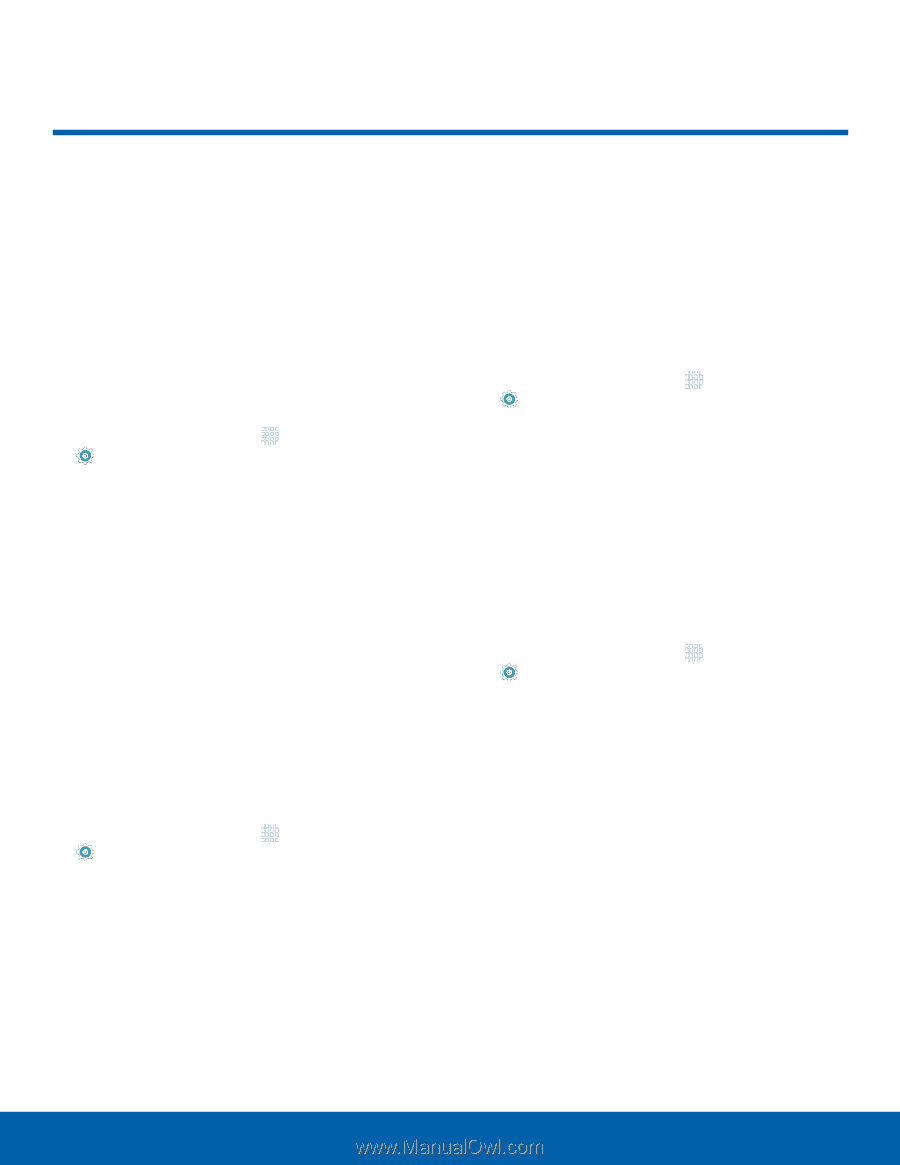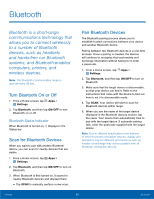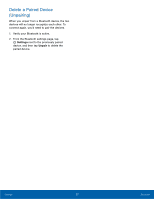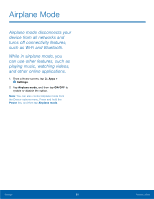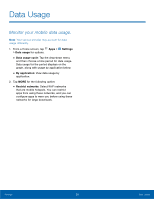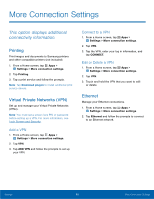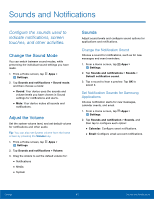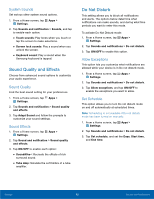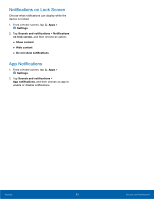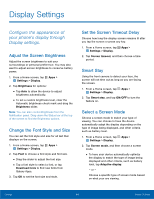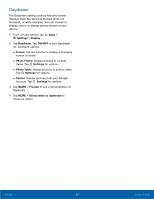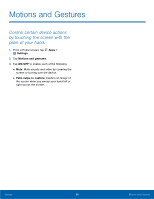Samsung SM-T710 User Manual - Page 65
Sounds and Notifications, Con²gure the sounds used to, indicate noti²cations, screen, touches
 |
View all Samsung SM-T710 manuals
Add to My Manuals
Save this manual to your list of manuals |
Page 65 highlights
Sounds and Notifications Configure the sounds used to indicate notifications, screen touches, and other activities. Change the Sound Mode You can switch between sound modes, while preserving the individual sound settings you have made. 1. From a Home screen, tap Apps > Settings. 2. Tap Sounds and notifications > Sound mode, and then choose a mode: • Sound: Your device uses the sounds and volume levels you have chosen in Sound settings for notifications and alerts. • Mute: Your device mutes all sounds and notifications. Adjust the Volume Set the system volume level, and set default volume for notifications and other audio. Tip: You can also set System volume from the home screen by pressing the Volume key. 1. From a Home screen, tap Apps > Settings. 2. Tap Sounds and notifications > Volume. 3. Drag the sliders to set the default volume for: • Notifications • Media • System Sounds Adjust sound levels and configure sound options for applications and notifications. Change the Notification Sound Choose a sound for notifications, such as for new messages and event reminders. 1. From a Home screen, tap Apps > Settings. 2. Tap Sounds and notifications > Sounds > Default notification sound. 3. Tap a sound to hear a preview. Tap OK to select it. Set Notification Sounds for Samsung Applications Choose notification alerts for new messages, calendar events, and email. 1. From a Home screen, tap Apps > Settings. 2. Tap Sounds and notification > Sounds, and then tap to configure each option: • Calendar: Configure event notifications. • Email: Configure email account notifications. Settings 61 Sounds and Notifications