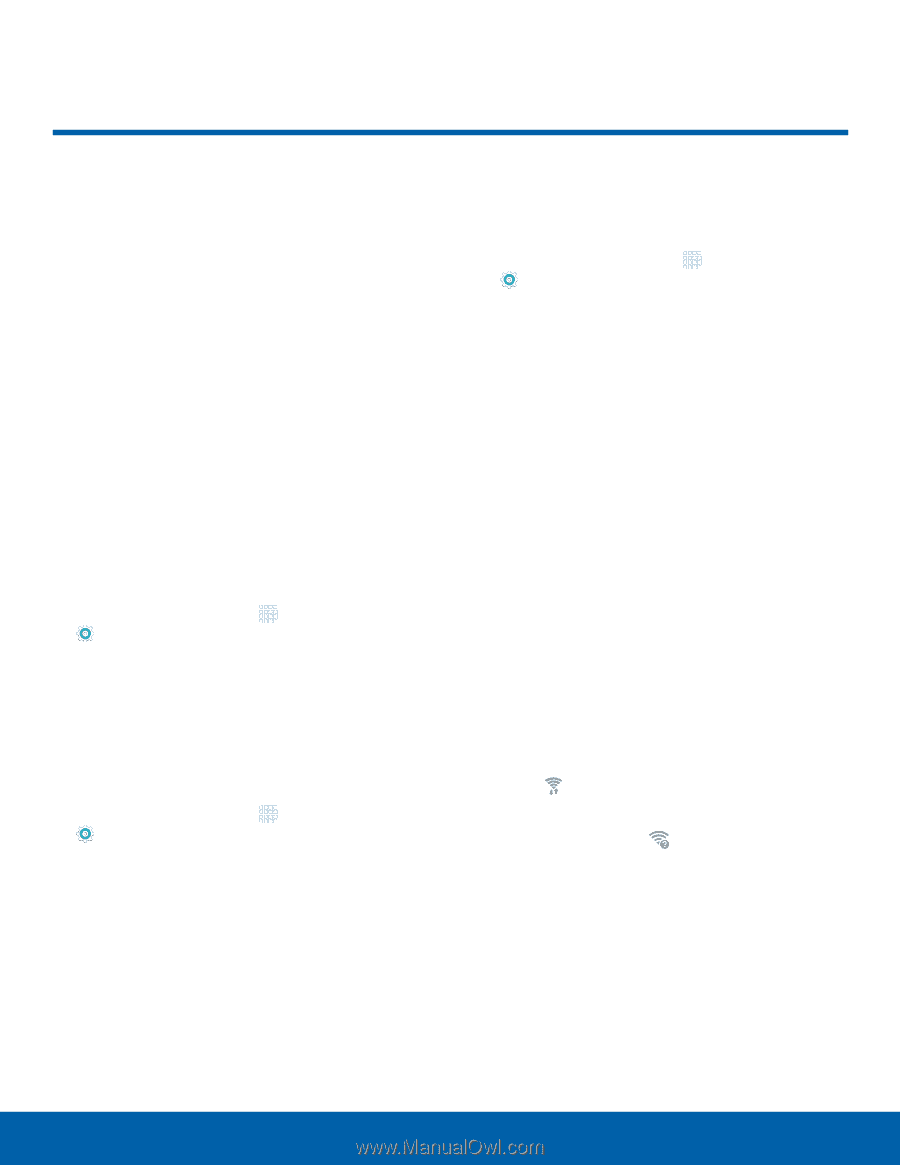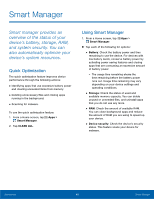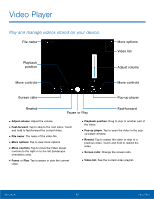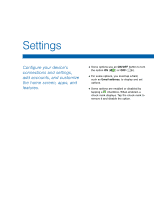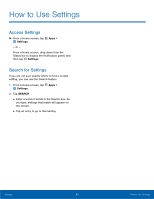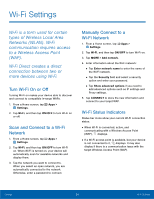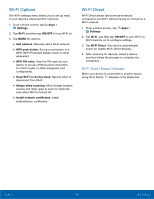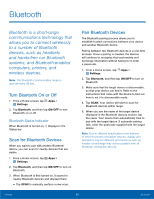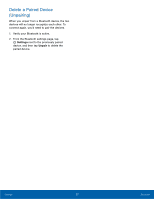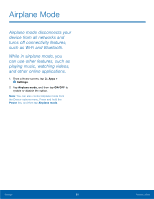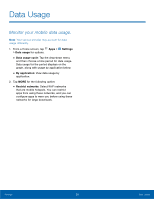Samsung SM-T710 User Manual - Page 58
Wi-Fi Settings, types of Wireless Local Area
 |
View all Samsung SM-T710 manuals
Add to My Manuals
Save this manual to your list of manuals |
Page 58 highlights
Wi-Fi Settings Wi-Fi is a term used for certain types of Wireless Local Area Networks (WLAN). Wi-Fi communication requires access to a Wireless Access Point (WAP). Wi-Fi Direct creates a direct connection between two or more devices using Wi-Fi. Turn Wi-Fi On or Off Turning Wi-Fi on makes your device able to discover and connect to compatible in-range WAPs. 1. From a Home screen, tap Apps > Settings. 2. Tap Wi-Fi, and then tap ON/OFF to turn Wi-Fi on or off. Scan and Connect to a Wi-Fi Network 1. From a Home screen, tap Apps > Settings. 2. Tap Wi-Fi, and then tap ON/OFF to turn Wi-Fi on. When Wi-Fi is turned on, your device will automatically scan for available networks and display them. 3. Tap the network you want to connect to. When you select an open network, you are automatically connected to the network. Otherwise, enter a password to connect. Manually Connect to a Wi-Fi Network 1. From a Home screen, tap Apps > Settings. 2. Tap Wi-Fi, and then tap ON/OFF to turn Wi-Fi on. 3. Tap MORE > Add network. 4. Enter information about the Wi-Fi network: • Tap Enter network name to enter the name of the Wi-Fi network. • Tap the Security field and select a security option and enter your password. • Tap Show advanced options if you need to add advanced options such as IP settings and Proxy settings. 5. Tap CONNECT to store the new information and connect to your target WAP. Wi-Fi Status Indicators Status bar icons show your current Wi-Fi connection status: • When Wi-Fi is connected, active, and communicating with a Wireless Access Point (WAP), displays. • If a Wi-Fi access point is available, but your device is not connected to it, displays. It may also display if there is a communication issue with the target Wireless Access Point (WAP). Settings 54 Wi-Fi Settings