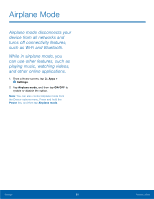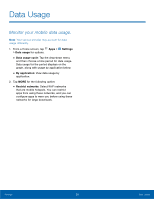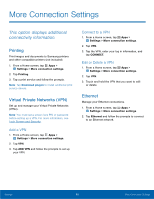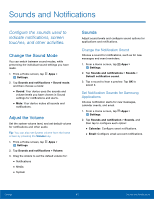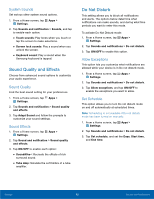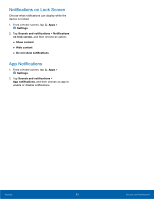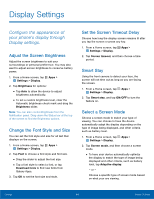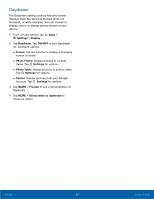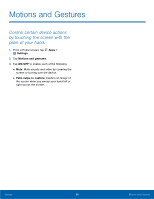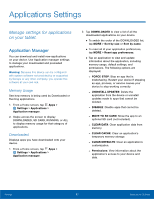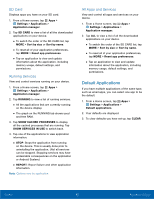Samsung SM-T710 User Manual - Page 67
Notifcations on Lock Screen, App Notifcations, Choose what notifcations can display while
 |
View all Samsung SM-T710 manuals
Add to My Manuals
Save this manual to your list of manuals |
Page 67 highlights
Notifications on Lock Screen Choose what notifications can display while the device is locked. 1. From a Home screen, tap Apps > Settings. 2. Tap Sounds and notifications > Notifications on lock screen, and then choose an option: • Show content • Hide content • Do not show notifications App Notifications 1. From a Home screen, tap Apps > Settings. 2. Tap Sounds and notifications > App notifications, and then choose an app to enable or disable notifications. Settings 63 Sounds and Notifications
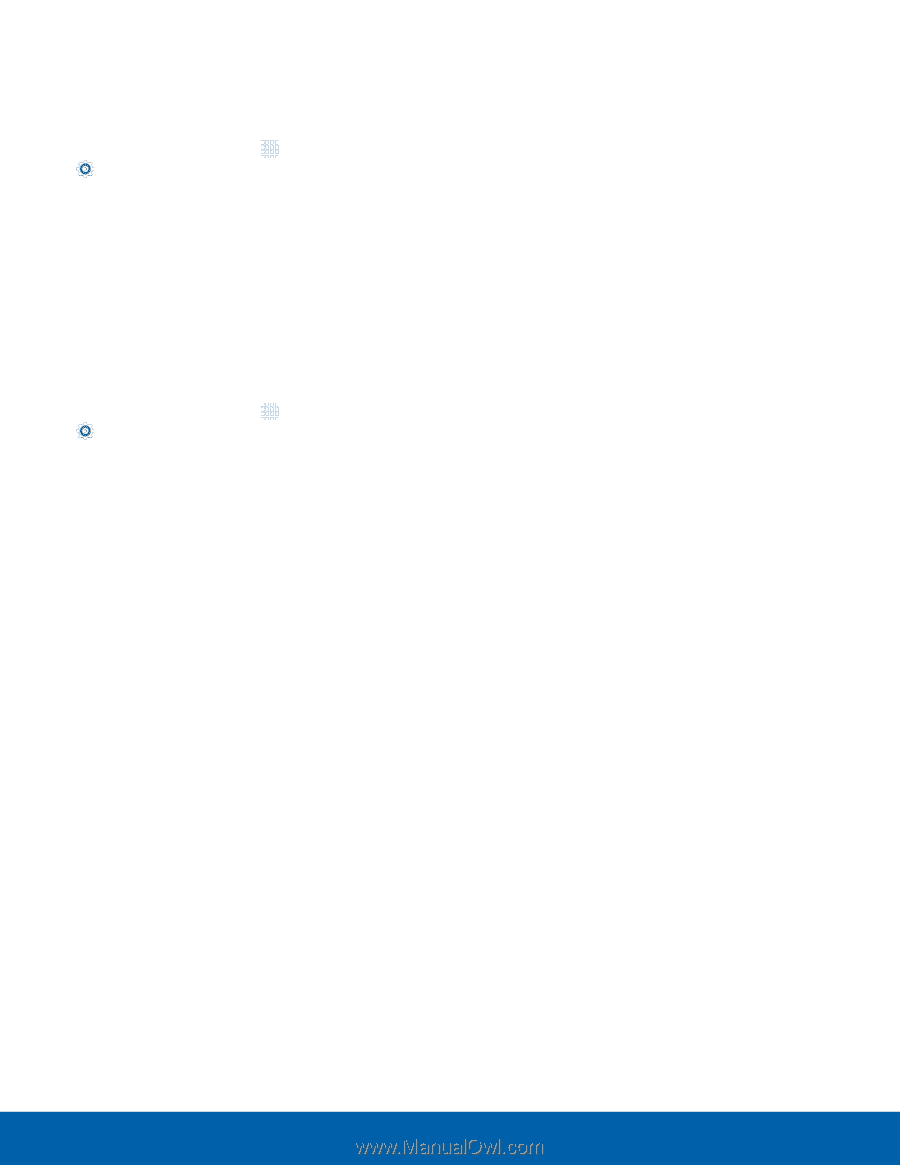
63
Sounds and Noti²cations
Settings
Notifcations on Lock Screen
Choose what notifcations can display while the
device is locked.
1. ±rom a Home screen, tap
Apps
>
Settings
.
2. Tap
Sounds and noti³cations
>
Noti³cations
on lock screen
, and then choose an option:
•
Show content
•
Hide content
•
Do not show noti³cations
App Notifcations
1. ±rom a Home screen, tap
Apps
>
Settings
.
2. Tap
Sounds and noti³cations
>
App noti³cations
, and then choose an app to
enable or disable notifcations.