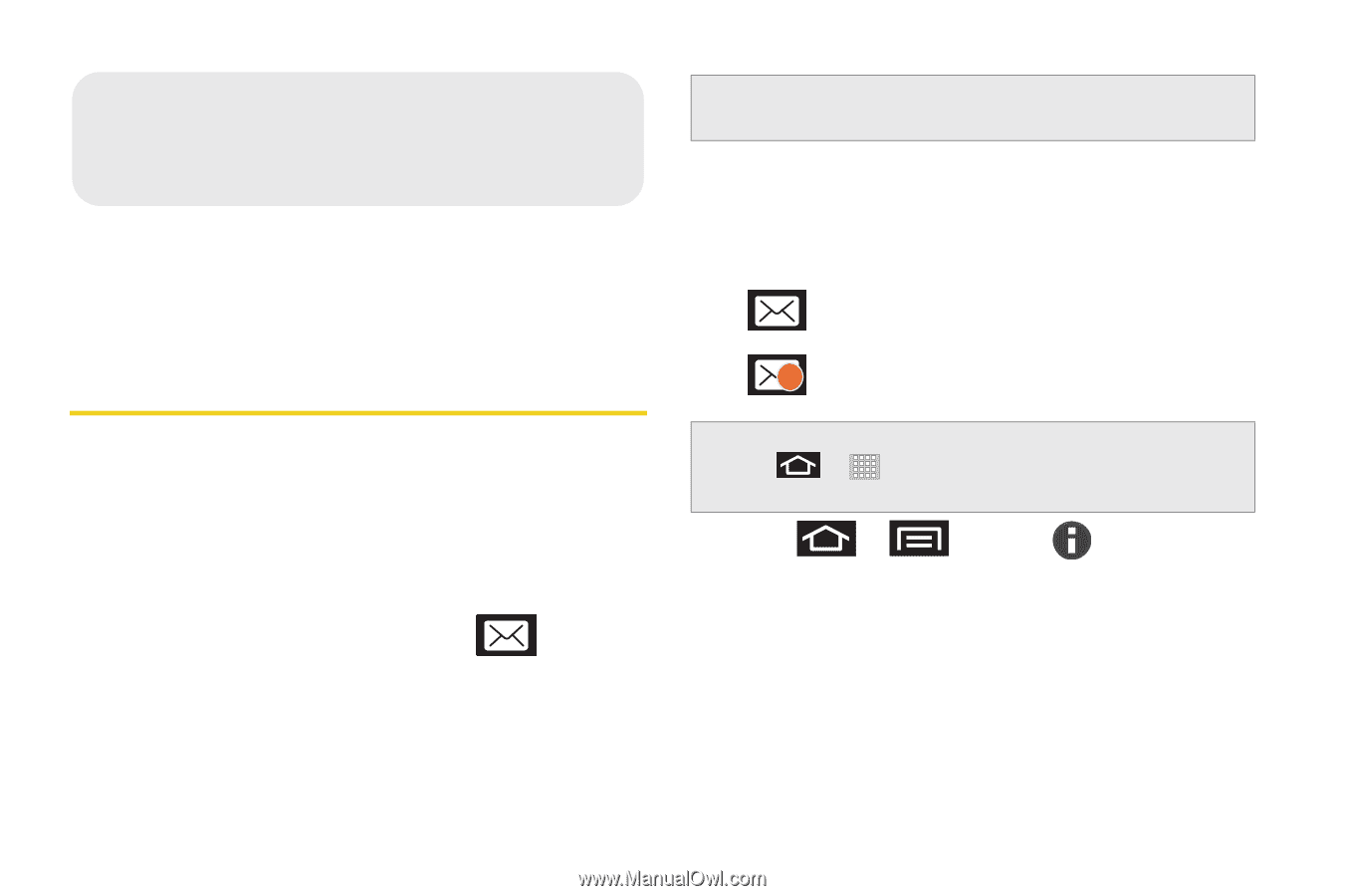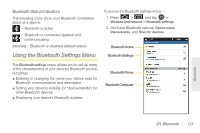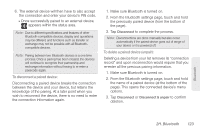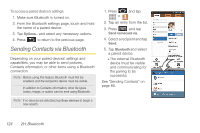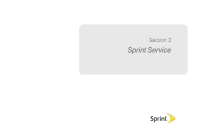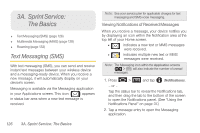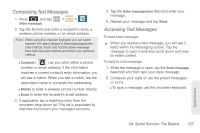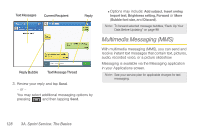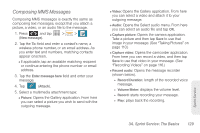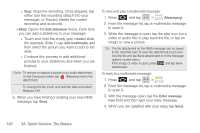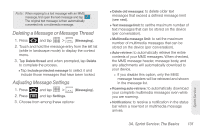Samsung SPH-P100 User Manual (user Manual) (ver.f1) (English) - Page 138
A. Sprint Service: The Basics, Text Messaging (SMS)
 |
View all Samsung SPH-P100 manuals
Add to My Manuals
Save this manual to your list of manuals |
Page 138 highlights
3A. Sprint Service: The Basics ࡗ Text Messaging (SMS) (page 126) ࡗ Multimedia Messaging (MMS) (page 128) ࡗ Roaming (page 132) Text Messaging (SMS) With text messaging (SMS), you can send and receive instant text messages between your wireless device and a messaging-ready device. When you receive a new message, it will automatically display on your device's screen. Messaging is available via the Messaging application in your Applications screen. This icon ( ) appears in status bar area when a new text message is received. Note: See your service plan for applicable charges for text messaging and SMS voice messaging. Viewing Notifications of Received Messages When you receive a message, your device notifies you by displaying an icon within the Notification area at the top left of your Home screen. Ⅲ indicates a new text or MMS messages were received. Ⅲ 3 indicates multiple new text or MMS messages were received. Note: The Messaging icon within the Application screens ( > ) will also indicate the number of unread messages. 1. Press > and tap (Notifications). - or - Tap the status bar to reveal the Notifications tab, and then drag the tab to the bottom of the screen to open the Notifications panel. (See "Using the Notifications Panel" on page 37.) 2. Tap a message entry to open the Messaging application. 126 3A. Sprint Service: The Basics