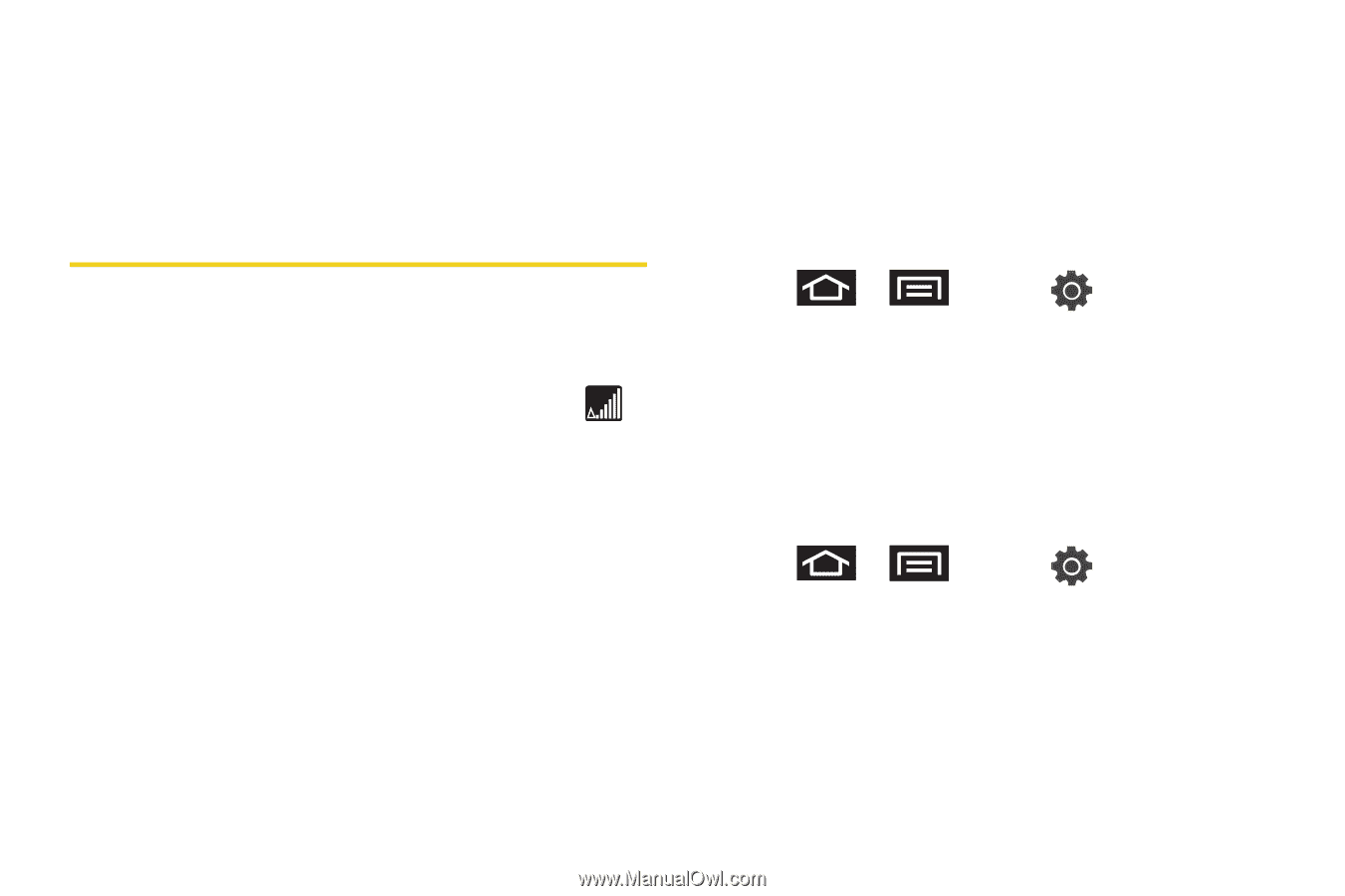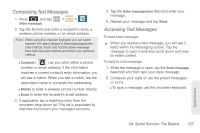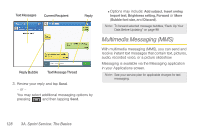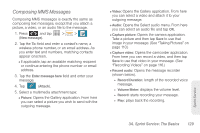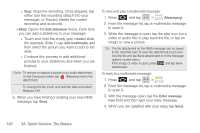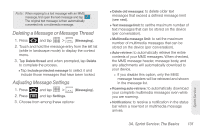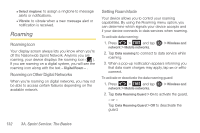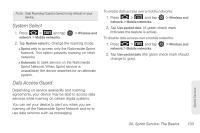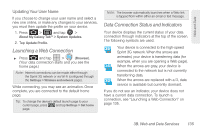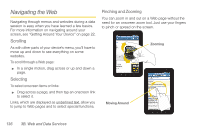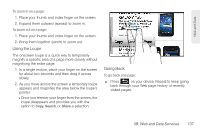Samsung SPH-P100 User Manual (user Manual) (ver.f1) (English) - Page 144
Roaming, Roaming Icon, Roaming on Other Digital Networks, Setting Roam Mode
 |
View all Samsung SPH-P100 manuals
Add to My Manuals
Save this manual to your list of manuals |
Page 144 highlights
Ⅲ Select ringtone: to assign a ringtone to message alerts or notifications. Ⅲ Vibrate: to vibrate when a new message alert or notification is received. Roaming Roaming Icon Your display screen always lets you know when you're off the Nationwide Sprint Network. Anytime you are roaming, your device displays the roaming icon ( ). If you are roaming on a digital system, you will see the roaming icon along with the text - Digital Roam - . Roaming on Other Digital Networks When you're roaming on digital networks, you may not be able to access certain features depending on the available network. Setting Roam Mode Your device allows you to control your roaming capabilities. By using the Roaming menu option, you can determine which signals your device accepts and if your device connects to data services when roaming. To activate data roaming: 1. Press > and tap network > Mobile networks. > Wireless and 2. Tap Data roaming to connect to data service while roaming. 3. When a pop-up notification appears informing you that data roam charges may apply, tap on or off to connect. To activate or deactivate the data roaming guard: 1. Press > and tap network > Mobile networks. > Wireless and 2. Tap Data Roaming Guard > On to activate the guard. - or - Tap Data Roaming Guard > Off to deactivate the guard. 132 3A. Sprint Service: The Basics