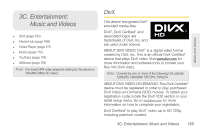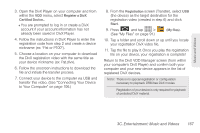Samsung SPH-P100 User Manual (user Manual) (ver.f1) (English) - Page 174
Applications, Sprint Zone, Reinstalling an Application
 |
View all Samsung SPH-P100 manuals
Add to My Manuals
Save this manual to your list of manuals |
Page 174 highlights
Reinstalling an Application If the Android operating system is ever updated, any applications you have installed on the device will be erased. Note: Pictures and music are stored on the microSD card. Contacts and Calendars are stored remotely on Google or Outlook servers. 1. Log into your Google account via the device. 2. Press and tap > . 3. Press and tap Downloads. 4. Scroll through the list of previously downloaded Google applications and choose the one you wish to reinstall. 5. Follow the onscreen instructions. Applications You can access a wide variety of applications in many different categories with your data service. Note: Some Sprint data applications may not work with a Wi-Fi connection present. If prompted, disable your device's Wi-Fi feature while using these applications. Sprint Zone Sprint Zone is a free application that lets you stay connected to all the latest news and information from Sprint. Sprint Zone gives you access to Sprint customer promotions, news, feedback, featured apps, and tips and tricks for your device. 1. Press and tap > (Sprint Zone). 2. Scroll through the list to find topics of interest. 3. Tap a topic link to continue to that page. 162 3B. Web and Data Services