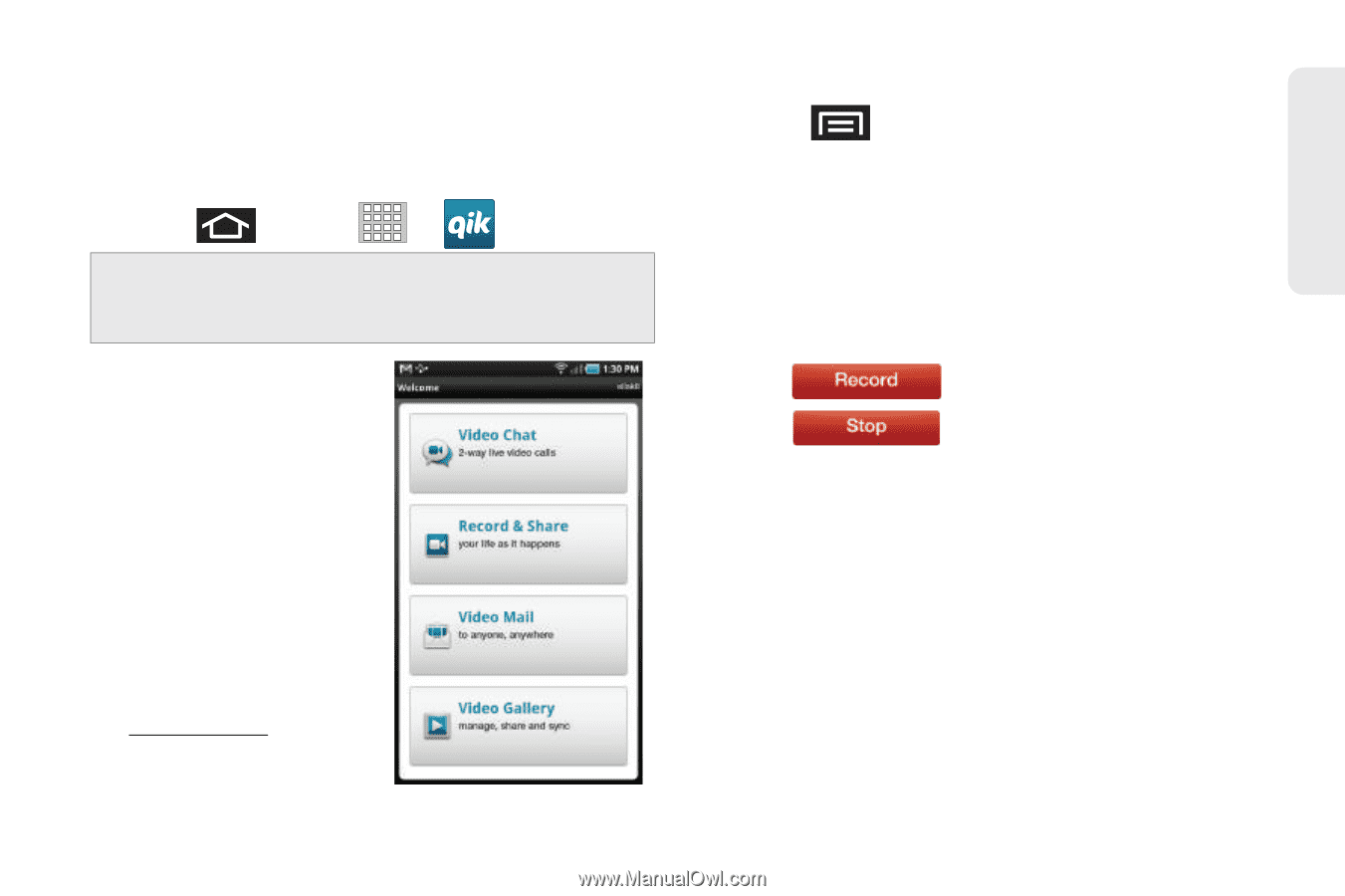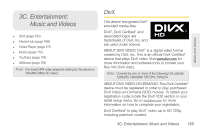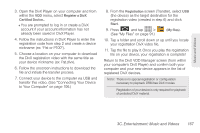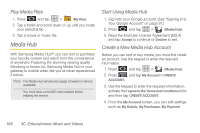Samsung SPH-P100 User Manual (user Manual) (ver.f1) (English) - Page 175
Qik
 |
View all Samsung SPH-P100 manuals
Add to My Manuals
Save this manual to your list of manuals |
Page 175 highlights
Web and Data Qik Qik is a mobile video sharing service that lets you record and share experiences with your friends, family, and your favorite social networks. 1. Press and tap > > Log in. Note: If you do not already have a Qik account, touch Sign up and follow the onscreen prompts to create your new account. 2. Touch the User name and Password fields and enter your information. 3. Tap Sign in. Your device then communicates with the Qik servers to confirm your information. 4. Follow the onscreen instructions. For more information, visit: http://qik.com/. Configure the Front -facing Camera 1. Press > Settings > Camera to use for recording. 2. Tap Front to enable the front-facing camera lens (to the upper-right of the screen). Recording Video 1. Tap Record & Share from the main Qik menu (page 163). 2. Tap to begin recording. 3. Tap to stop recording. 4. Enter a title for your video segment and select those services you wish to use to distribute your video, such as Twitter and Facebook, and to add a recipient to an email message. 3B. Web and Data Services 163