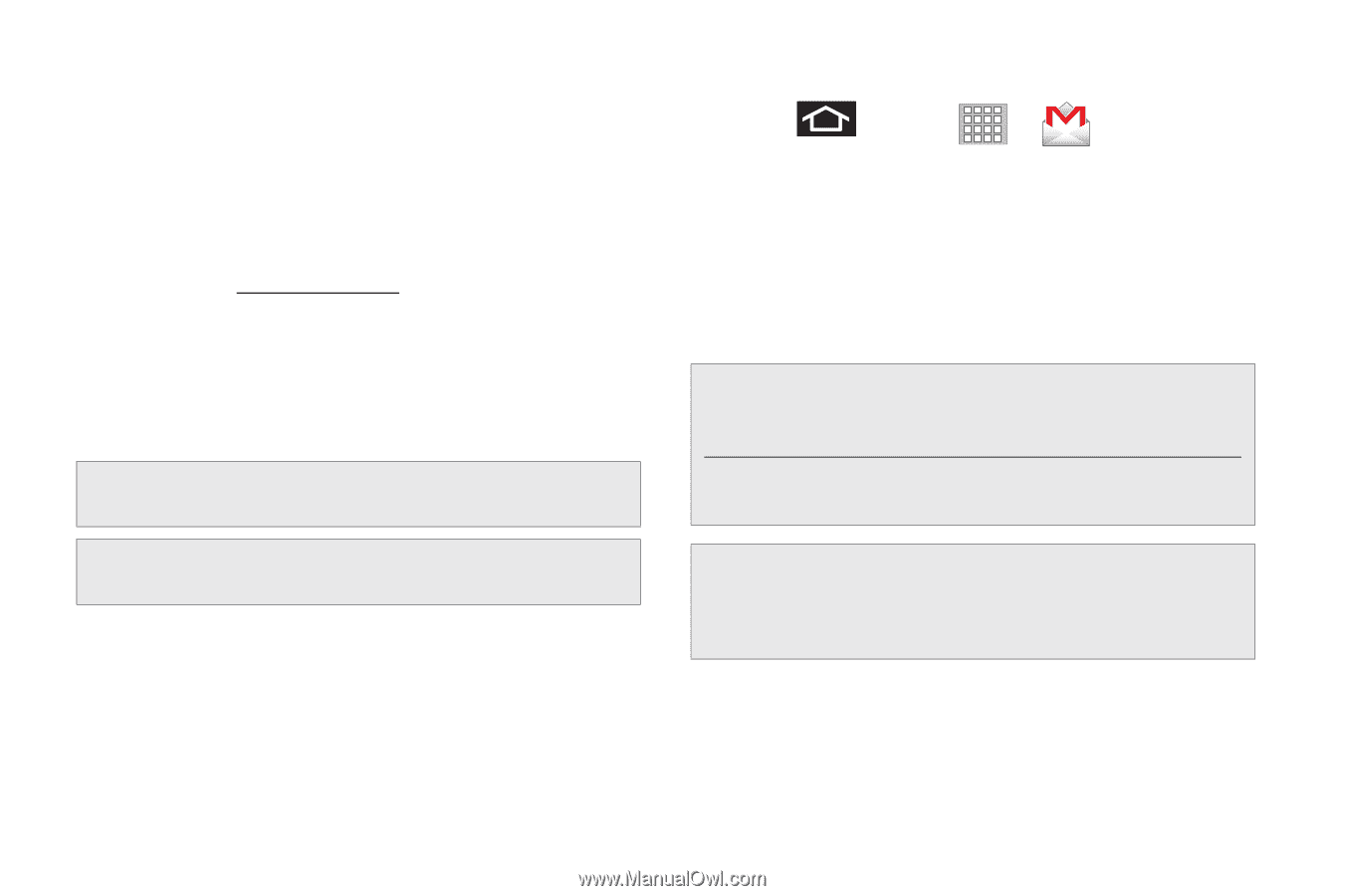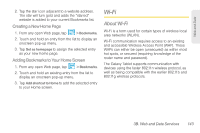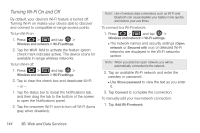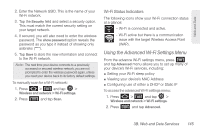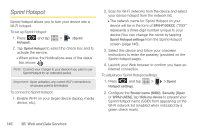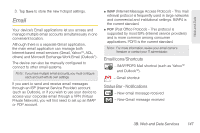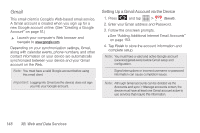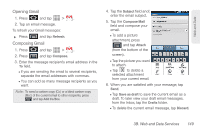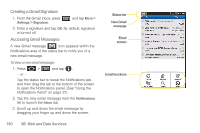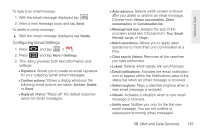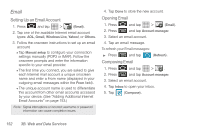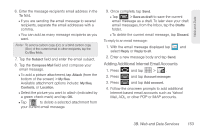Samsung SPH-P100 User Manual (user Manual) (ver.f1) (English) - Page 160
Gmail, Setting Up a Gmail Account via the Device
 |
View all Samsung SPH-P100 manuals
Add to My Manuals
Save this manual to your list of manuals |
Page 160 highlights
Gmail This email client is Google's Web-based email service. A Gmail account is created when you sign up for a new Google account online. (See "Creating a Google Account" on page 51.) ᮣ Launch your computer's Web browser and navigate to www.google.com. Depending on your synchronization settings, Gmail, along with calendar events, phone numbers, and other contact information on your device are automatically synchronized between your device and your Gmail account on the Web. Note: You must have a valid Google account before using this email client. Important: Logging into Gmail (via the device) does not sign you into your Google account. Setting Up a Gmail Account via the Device 1. Press and tap > (Gmail). 2. Enter your Email address and Password. 3. Follow the onscreen prompts. Ⅲ See "Adding Additional Internet Email Accounts" on page 153. 4. Tap Finish to store the account information and complete setup. Note: You must have a valid and active Google account ([email protected]) before Gmail setup and configuration. Signal interruptions or incorrect username or password information can cause completion issues. Note: Although Gmail accounts can be deleted via the Accounts and sync > Manage accounts screen, the device must have at least one Gmail account active to use services that require this information. 148 3B. Web and Data Services