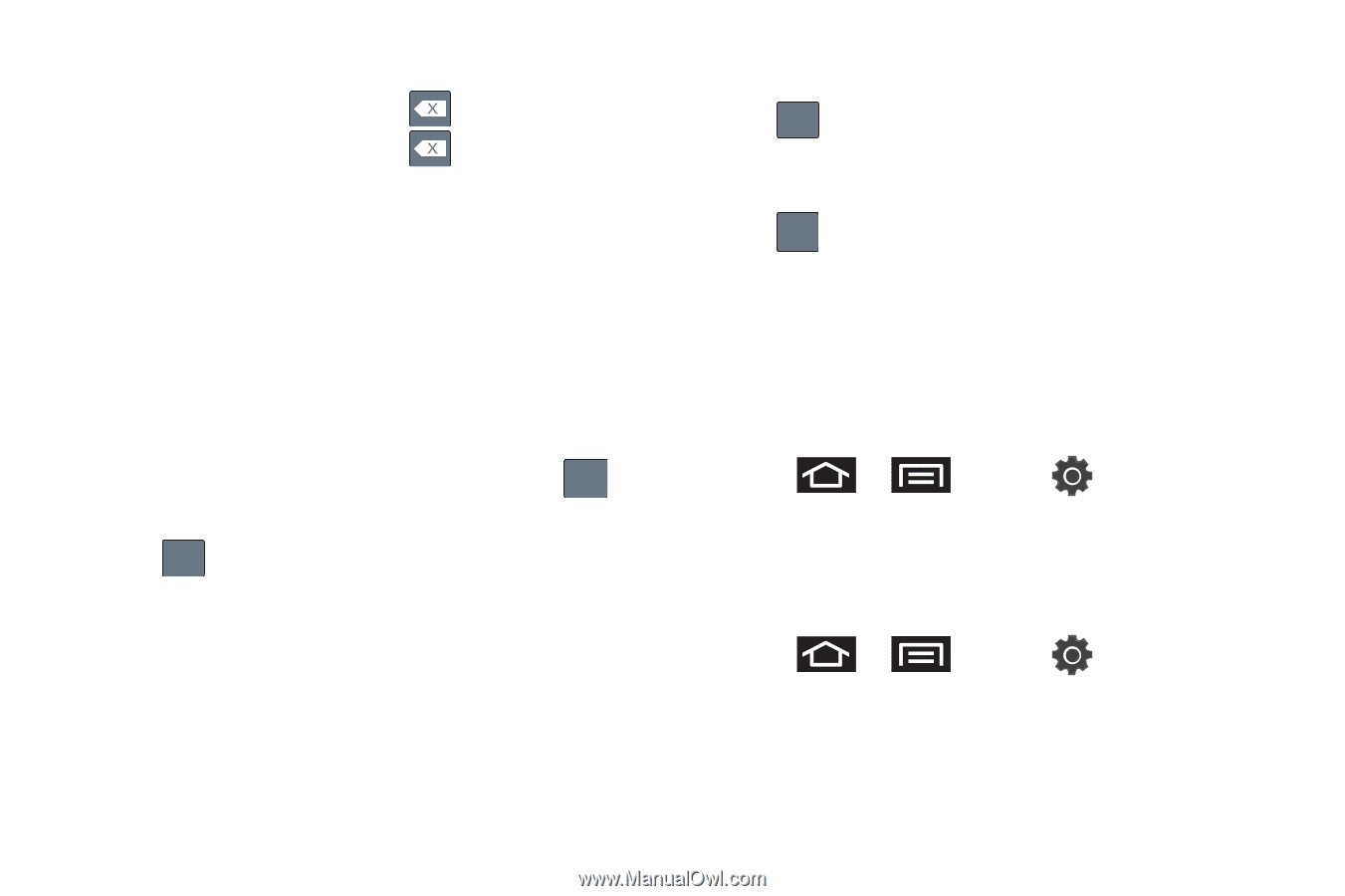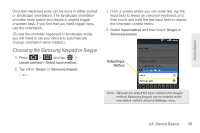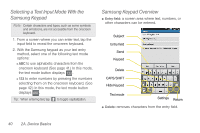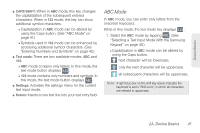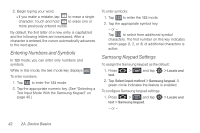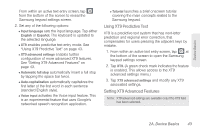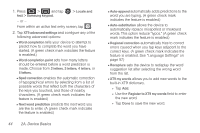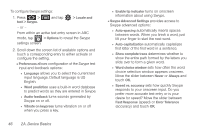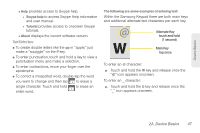Samsung SPH-P100 User Manual (user Manual) (ver.f1) (English) - Page 54
Entering Numbers and Symbols, Samsung Keypad Settings, Text Input Mode With the Samsung Keypad
 |
View all Samsung SPH-P100 manuals
Add to My Manuals
Save this manual to your list of manuals |
Page 54 highlights
2. Begin typing your word. Ⅲ If you make a mistake, tap character. Touch and hold to erase a single to erase one or more previously entered words. By default, the first letter of a new entry is capitalized and the following letters are lowercased. After a character is entered, the cursor automatically advances to the next space. Entering Numbers and Symbols In 123 mode, you can enter only numbers and symbols. While in this mode, the text mode key displays ABC . To enter numbers: 1. Tap 123 to enter the 123 mode. 2. Tap the appropriate numeric key. (See "Selecting a Text Input Mode With the Samsung Keypad" on page 40.) To enter symbols: 1. Tap 123 to enter the 123 mode. 2. Tap the appropriate symbol key. - or - Tap 1/3 to select from additional symbol characters. The first number on this key indicates which page (1, 2, or 3) of additional characters is active. Samsung Keypad Settings To assign the Samsung keypad as the default: 1. Press > and tap > Locale and text. 2. Tap Select input method > Samsung keypad. A green circle indicates the feature is enabled. To configure Samsung keypad settings: 1. Press > and tap text > Samsung keypad. > Locale and - or - 42 2A. Device Basics