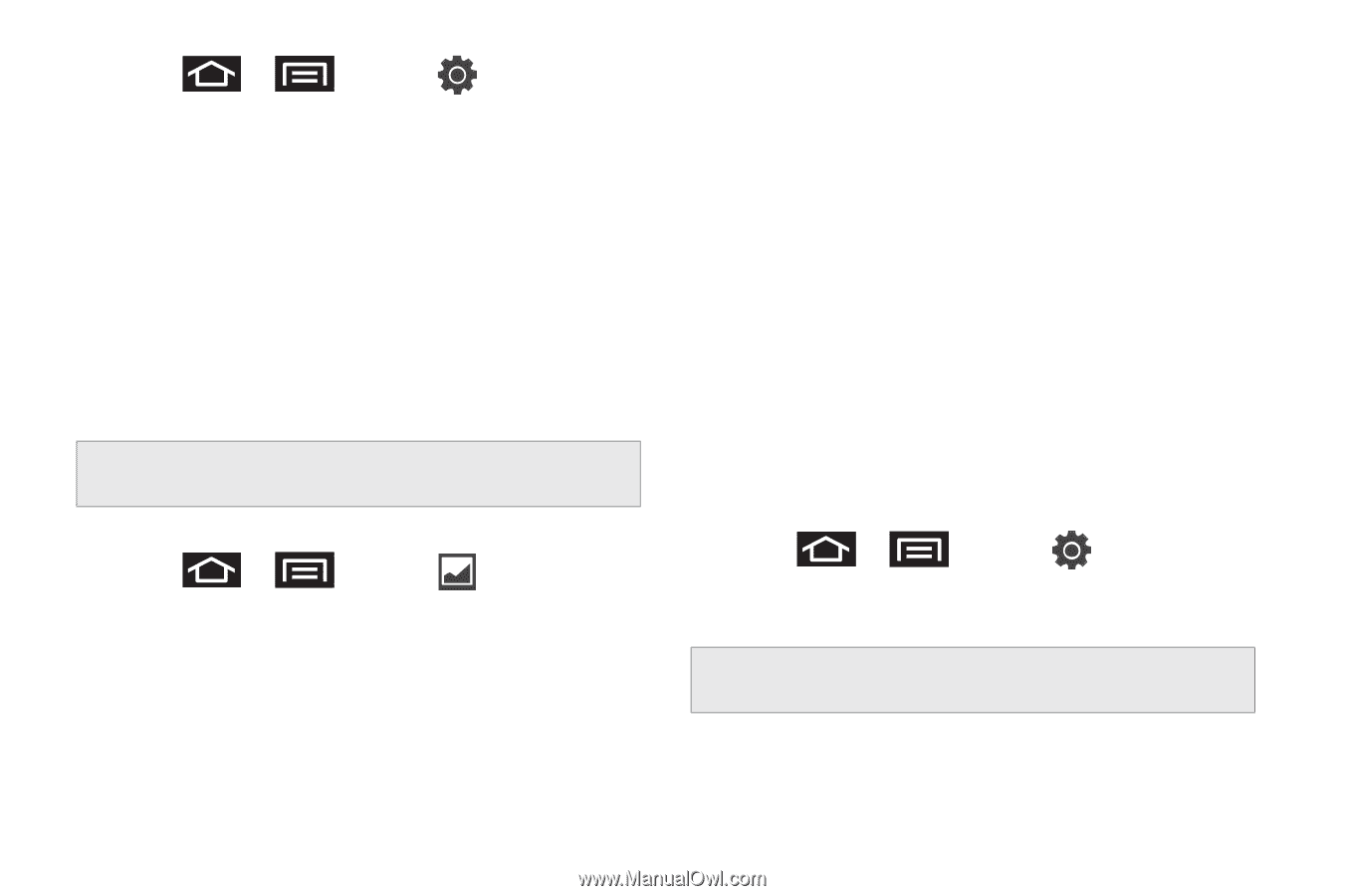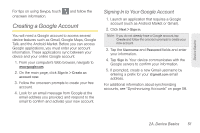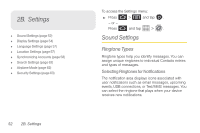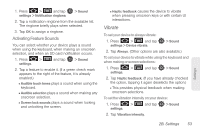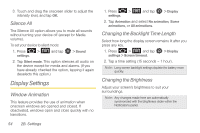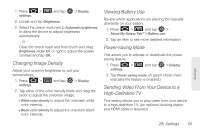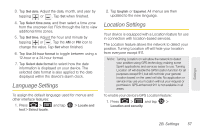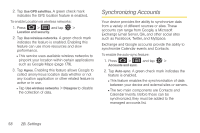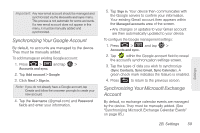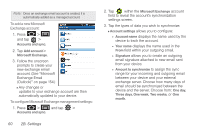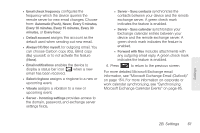Samsung SPH-P100 User Manual (user Manual) (ver.f1) (English) - Page 68
Changing the Display Screen, Adjusting the Date and Time, > Display, settings, TV out, TV system
 |
View all Samsung SPH-P100 manuals
Add to My Manuals
Save this manual to your list of manuals |
Page 68 highlights
1. Press > settings. and tap > Display 2. Tap TV out. A green check mark indicates the feature is enabled. To configure the video format: ᮣ Tap TV system and select NTSC or PAL. Changing the Display Screen Choose what you see on the Home screen (behind your shortcuts and widgets) while powering the device on and off and when in standby mode. Note: Using animated live wallpapers can deplete your battery faster than static image wallpapers. To change the wallpaper: 1. Press > and tap (Wallpaper). 2. Tap Gallery, Live wallpapers, or Wallpaper gallery. Ⅲ Gallery lets you choose from pictures taken using the built-in camera or copied to your device as a wallpaper. You can crop the picture before setting it as a wallpaper. Ⅲ Live wallpapers provides a selection of preloaded animated video wallpapers. Ⅲ Wallpaper gallery provides a selection of preloaded wallpaper images. 3. Scroll through available images and tap a selection to preview it. 4. Tap Set wallpaper to assign the new wallpaper. - or - Tap Save to assign a picture as a wallpaper. Adjusting the Date and Time Your device obtains its time and date information by using the network-provided date, time, and time zone. These values can be manually altered. 1. Press > and tap > Date and time. 2. Deselect Automatic if it is checked. Note: If Automatic is selected, you cannot alter the date, time zone, or time values. 56 2B. Settings