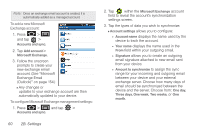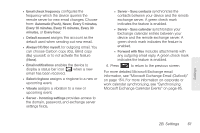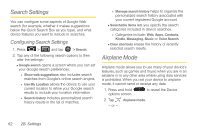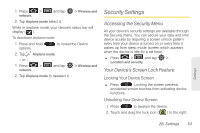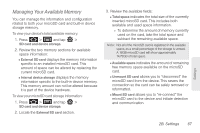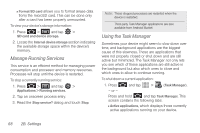Samsung SPH-P100 User Manual (user Manual) (ver.f1) (English) - Page 77
Configuring the Unlock Pattern Settings, If you fail to draw the correct unlock pattern on
 |
View all Samsung SPH-P100 manuals
Add to My Manuals
Save this manual to your list of manuals |
Page 77 highlights
7. Tap Continue to record the pattern. 8. Confirm the new pattern by redrawing it and then tapping Confirm. Once the feature is enabled, additional unlock pattern options are then enabled from within the Location and security menu list. Configuring the Unlock Pattern Settings To disable the screen unlock settings: 1. Press > and tap > Location and security. 2. Tap the Change screen lock box to select it. 3. Enter your current lock pattern. 4. Tap None. To remove the visible unlock pattern from the Lock screen: 1. Press > and tap > Location and security. 2. Tap the Use visible pattern box to select it. Ⅲ Clearing this selection prevents the unlock pattern from displaying on the unlock screen when you draw it to unlock the screen. What to do if you have forgotten your pattern: If you fail to draw the correct unlock pattern on the screen after five attempts, you are prompted to wait for 30 seconds before you can try again. ᮣ If you have forgotten your screen unlock pattern, tap Forgot pattern?. Ⅲ Sign in using your Google account name and password, and create a new screen unlock pattern before regaining access to the Home screen. Settings 2B. Settings 65