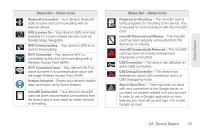Samsung SPH-P100 User Manual (user Manual) (ver.f1) (English) - Page 20
A. Device Basics - turn off device function keys
 |
View all Samsung SPH-P100 manuals
Add to My Manuals
Save this manual to your list of manuals |
Page 20 highlights
2A. Device Basics ࡗ Your Device (page 9) ࡗ Viewing the Display Screen (page 12) ࡗ Turning Your Device On and Off (page 14) ࡗ Battery and Charger (page 15) ࡗ Device Function Keys (page 18) ࡗ Navigation and Customization (page 21) ࡗ Displaying Your Device's Number (page 38) ࡗ Entering Text Using the Onscreen Keyboards (page 38) ࡗ Entering Text Using Swype (page 45) ࡗ Creating a Google Account (page 51) Tip: Device Software Upgrades - Updates to your device's software may become available from time to time. Sprint will automatically upload critical updates to your device. • You can also use the menu to manually check for and download updates. • Press > and tap Settings > About My Galaxy Tab™ > System Updates > Update Firmware or Update Android to search for and download available updates. 8 2A. Device Basics