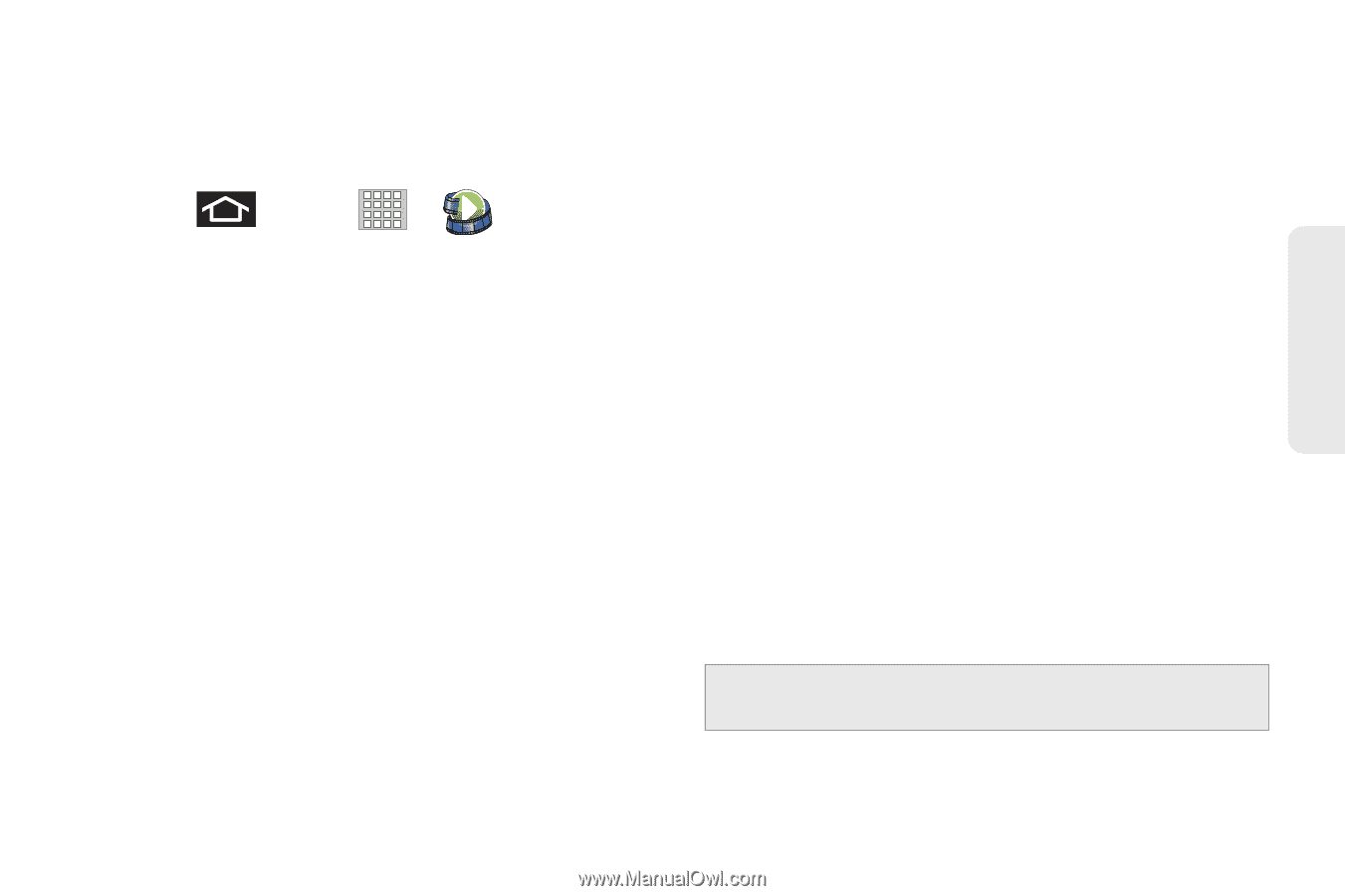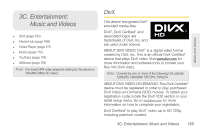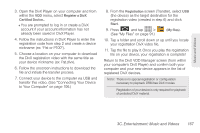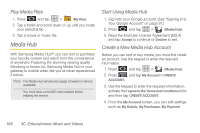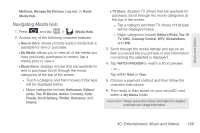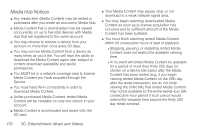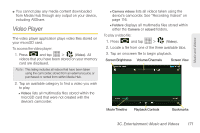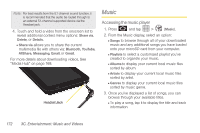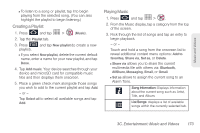Samsung SPH-P100 User Manual (user Manual) (ver.f1) (English) - Page 181
Navigating Media Hub, available for rent or purchase.
 |
View all Samsung SPH-P100 manuals
Add to My Manuals
Save this manual to your list of manuals |
Page 181 highlights
Music and Videos Methods, Manage My Devices, Log out, or Reset Media Hub. Navigating Media Hub 1. Press and tap > (Media Hub). 2. Access any of the following onscreen features: Ⅲ New in store: shows recently added media that is available for rent or purchase. Ⅲ My Media: allows you to view all of the media you have previously purchased or rented. Tap a media entry to view it. Ⅲ Movie Store: displays movies that are available for rent or purchase. Scroll through the movie categories at the top of the screen. ● Touch a category and then movies of that type will be displayed below. ● Major categories include Halloween, Editors' picks, Top 10 Movies, Action, Comedy, Kids/ Family, Sci-fi/fantasy, Thriller, Romance, and Drama. Ⅲ TV Store: displays TV shows that are available for purchase. Scroll through the movie categories at the top of the screen. ● Tap a category and then TV shows of that type will be displayed below. ● Major categories include Editor's Picks, Top 10 TV, NBC, Comedy Central, MTV, Nickelodeon, and WB. 3. Scroll through the media listings and tap on an item you would like to purchase or rent. Information concerning the selected is displayed. 4. Tap WATCH PREVIEW to watch a short preview. - or - Tap either Rent or Own. 5. Choose a payment method and then follow the onscreen instructions. 6. The media is then stored on your microSD card within a My Media folder. Important: Please review the notices information for detailed purchase and usage information. 3C. Entertainment: Music and Videos 169