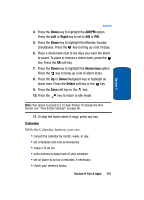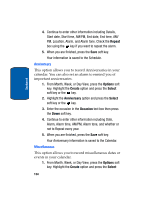Samsung T809 User Manual (ENGLISH) - Page 133
No image loaded, Options, New image, Select, My photos, Take Photo, Effects, Adjust, Transform, Insert
 |
UPC - 738516808604
View all Samsung T809 manuals
Add to My Manuals
Save this manual to your list of manuals |
Page 133 highlights
Section 9 Image Editor 2. The message No image loaded will appear. Press the Options soft key. 3. Select the New image option and press the Select soft key or the key. 4. To choose an image to edit, select either My photos or Take Photo and press the Select soft key or the key. 5. After you have selected a photo or taken a new one, press the Load soft key. You will be returned to the Image editor screen. 6. Press the Options soft key for a list of options you can use to edit your photo. • New image: select another image from your My photos folder or take another picture with your camera. • Save: allows you to save your edited image. • Effects: allows you to apply special effects to your image. Choose between None, Black & White, Negative, Sepia, Blur, Sharp, Sketch, Posterize, or Solarize. • Adjust: allows you to adjust the brightness, contrast, and color. • Transform: allows you to rotate or flip your image. • Insert: allows you to add a frame, image, or clip art to your image. • Set as: allows you to set your edited image as Wallpaper or Caller ID. • Send via: allows you to send your image in a picture message or Bluetooth. • Share for Bluetooth: allows the image to be shared or released for the use of another Bluetooth device. Section 9: Fun & Apps 129