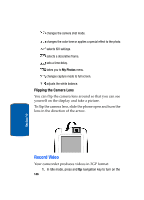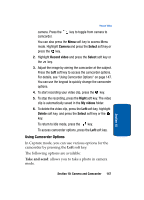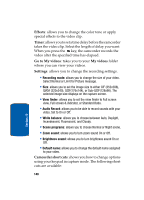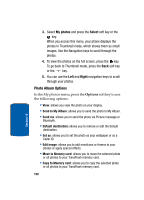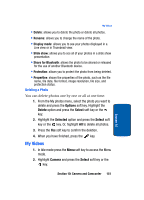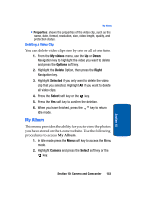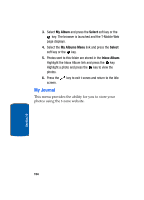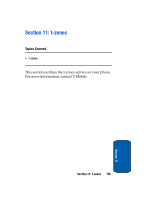Samsung T809 User Manual (ENGLISH) - Page 155
Deleting a Photo, My Videos
 |
UPC - 738516808604
View all Samsung T809 manuals
Add to My Manuals
Save this manual to your list of manuals |
Page 155 highlights
My Videos • Delete: allows you to delete the photo or delete all photos. • Rename: allows you to change the name of the photo. • Display mode: allows you to see your photos displayed in a Line view or in Thumbnail view. • Slide show: allows you to see all of your photos in a slide show presentation. • Share for Bluetooth: allows the photo to be shared or released for the use of another Bluetooth device. • Protection: allows you to protect the photo from being deleted. • Properties: shows the properties of the photo, such as the file name, file date, file format, image resolution, file size, and protection status. Deleting a Photo You can delete photos one by one or all at one time. 1. From the My photos menu, select the photo you want to delete and press the Options soft key. Highlight the Delete option and press the Select soft key or the key. 2. Highlight the Selected option and press the Select soft key or the key. Or, highlight All to delete all photos. 3. Press the Yes soft key to confirm the deletion. 4. When you have finished, press the key. My Videos 1. In Idle mode press the Menu soft key to access the Menu mode. 2. Highlight Camera and press the Select soft key or the key. Section 10: Camera and Camcorder 151 Section 10