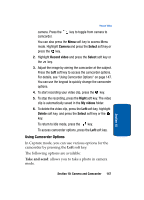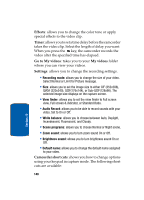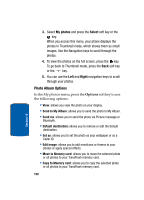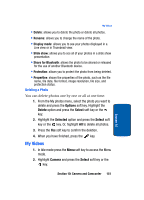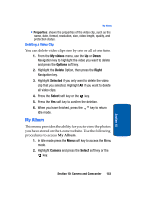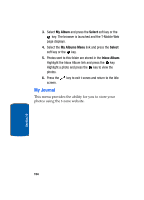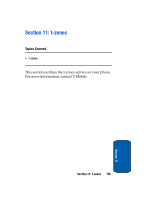Samsung T809 User Manual (ENGLISH) - Page 156
My videos Options, My videos, Options
 |
UPC - 738516808604
View all Samsung T809 manuals
Add to My Manuals
Save this manual to your list of manuals |
Page 156 highlights
Select My videos and press the Select soft key or the key. When you access this menu, your phone displays the video clips in Thumbnail mode, which shows them as small images. Use the Navigation keys to scroll through the video clips. 3. To view the video clips on the full screen, press the key. My videos Options In the My videos menu, press the Options soft key to use the following options: • Play: allows you to play the video clip on your display. • Send via: allows you to send the video as part of a Picture message or Bluetooth. • Set as caller ID: allows you to set the video as a Caller ID. • Move to Memory card: allows you to move the video to your TransFlash memory card. • Copy to Memory card: allows you to copy the video (or all videos) to your TransFlash memory card. • Delete: allows you to delete the selected video clip or delete all video clips. • Rename: allows you to change the name of the video clip. • Display mode: allows you to see your videos displayed in a Line view or in Thumbnail view. • Share for Bluetooth: allows the video (or all videos) to be shared or released for the use of another Bluetooth device. • Protection: allows you to protect the video clip from being deleted. 152 Section 10