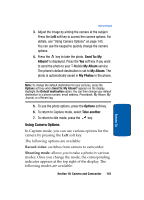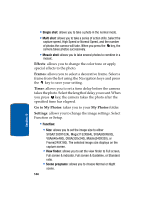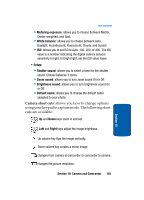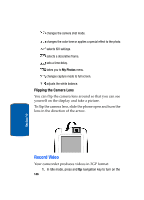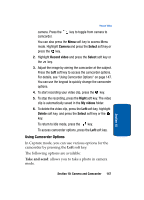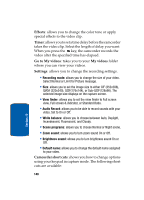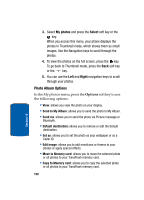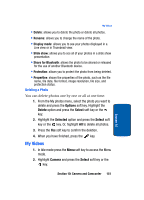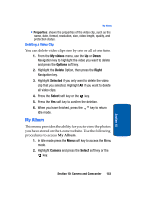Samsung T809 User Manual (ENGLISH) - Page 152
Effects, Timer, Go to My videos, My videos, Settings, Camcorder short cuts, Recording mode
 |
UPC - 738516808604
View all Samsung T809 manuals
Add to My Manuals
Save this manual to your list of manuals |
Page 152 highlights
Effects: allows you to change the color tone or apply special effects to the video clip. Timer: allows you to set a time delay before the camcorder takes the video clip. Select the length of delay you want. When you press the key, the camcorder records the video after the specified time has elapsed. Go to My videos: takes you to your My videos folder where you can view your videos. Settings: allows you to change the recording settings. • Recording mode: allows you to change the size of your video. Select Normal or Limit for Picture message. • Size: allows you to set the image size to either CIF (352x288), QVGA (320x240), QCIF(176x144), or Sub-QCIF(128x96). The selected image size displays on the capture screen. • View finder: allows you to set the view finder to Full screen view, Full screen & indicator, or Standard Ratio. • Audio Record: allows you to be able to record sounds with your video. Set to On or Off. • White balance: allows you to choose between Auto, Daylight, Incandescent, Fluorescent, and Cloudy. • Scene programs: allows you to choose Normal or Night scene. • Zoom sound: allows you to turn zoom sound On or Off. • Brightness sound: allows you to turn brightness sound On or Off. • Default name: allows you to change the default name assigned to your video. Camcorder short cuts: shows you how to change options using your keypad in capture mode. The following short cuts are available: 148 Section 10