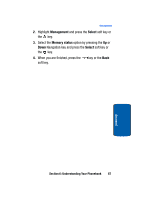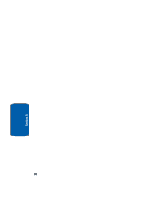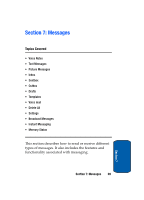Samsung T809 User Manual (ENGLISH) - Page 76
Text Messages, Create new
 |
UPC - 738516808604
View all Samsung T809 manuals
Add to My Manuals
Save this manual to your list of manuals |
Page 76 highlights
Note: When entering multiple destinations, you can also choose Group, Change recipient, and Back options in addition to the other send options. 12. Repeat from step 8. You can enter up to 20 destinations. 13. When you have finished entering the destinations, press the Options soft key, highlight the Send option and press the Select soft key or the key. Your phone sends the message. After sending, the message is saved in the Sentbox. Text Messages Short Message Service (SMS) allows you to send and receive short text messages to and from other mobile phones. In addition, your phone supports the Enhanced Messaging Service (EMS), which enables you to include simple pictures, melodies, and animated images in your messages. To use this feature, you must subscribe to your service provider's message service. When the Message icon ( ) appears, you have received new text messages. When the memory is full, the message icon will flash on your phone and you cannot receive any new messages. You must delete a message before you can receive additional messages. Use the Delete option in each message box to delete obsolete messages. Create new In this menu, you can write and send a text message. 72 Section 7