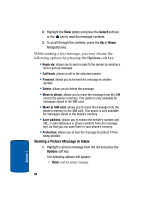Samsung T809 User Manual (ENGLISH) - Page 80
Create new, Creating and Sending a Multimedia Message, Messages, Select, Picture message, Subject
 |
UPC - 738516808604
View all Samsung T809 manuals
Add to My Manuals
Save this manual to your list of manuals |
Page 80 highlights
Create new This menu allows you to create a new multimedia message and send to one or multiple destinations. Creating and Sending a Multimedia Message 1. In Idle mode, press the Menu soft key to access Menu mode. 2. Using the Navigation keys, scroll to the Messages icon. Press the Select soft key or the key to enter the menu. 3. Highlight the Create new option and press the Select soft key or the key. 4. Highlight the Picture message option and press the Select soft key or the key. 5. Highlight Subject and press the key. 6. Enter the subject of your message and press the key. Note: For more information about entering characters, see "Section 5: Entering Text" on page 45. 7. To add a picture or video clip, highlight the Image & Video option and press the key. 8. Highlight one of the following options and press the Select soft key or the key. • Pictures: allows you to take a picture to include, or select a picture from your different picture folders or memory card. • Videos: allows you to record a video to include, or select a video from your different video folders or memory card. 76 Section 7