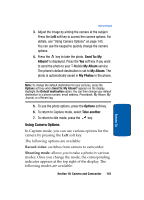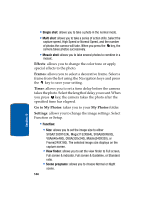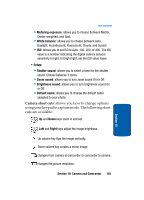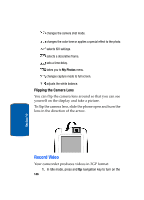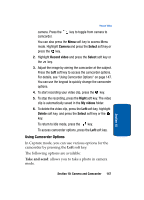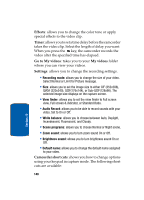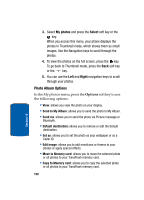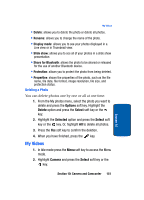Samsung T809 User Manual (ENGLISH) - Page 151
Using Camcorder Options, Camera, Select, Record video, Right, videos, Delete
 |
UPC - 738516808604
View all Samsung T809 manuals
Add to My Manuals
Save this manual to your list of manuals |
Page 151 highlights
Record Video camera. Press the camcorder. key to toggle from camera to You can also press the Menu soft key to access Menu mode. Highlight Camera and press the Select soft key or press the key. 2. Highlight Record video and press the Select soft key or the key. 3. Adjust the image by aiming the camcorder at the subject. Press the Left soft key to access the camcorder options. For details, see "Using Camcorder Options" on page 147. You can use the keypad to quickly change the camcorder options. 4. To start recording your video clip, press the key. 5. To stop the recording, press the Right soft key. The video clip is automatically saved in the My videos folder. 6. To delete the video clip, press the Left soft key, highlight Delete soft key, and press the Select soft key or the key. To return to Idle mode, press the key. To access camcorder options, press the Left soft key. Using Camcorder Options In Capture mode, you can use various options for the camcorder by pressing the Left soft key. The following options are available: Take and send: allows you to take a photo in camera mode. Section 10 Section 10: Camera and Camcorder 147