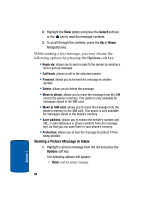Samsung T809 User Manual (ENGLISH) - Page 81
Options, Select, Sound, Record audio, My sounds, Voice list, Message, Recent log
 |
UPC - 738516808604
View all Samsung T809 manuals
Add to My Manuals
Save this manual to your list of manuals |
Page 81 highlights
Picture Messages 9. Select a picture or video from the various options available. 10. Highlight the picture or video and press the Options soft key. Highlight the Add option and press the Select soft key or the key to add it to your message. 11. To add a sound, highlight the Sound option and press the key. Note: if you attached a video clip to your message, you will not be able to add audio to the message. 12. Highlight one of the following options and press the Select soft key or the key. • Record audio: allows you to record a new audio message. • My sounds: allows you to select a sound from your My sounds folder. • Voice list: takes you to the Voice list folder to select a voice message to add. 13. Select a Sound or Voice note and press key. Press the Add soft key to add the sound to your message. 14. To add a message, highlight Message and press the key. 15. Enter your message and press the key. 16. When you have finished creating the message, press the Options key and highlight the Send option. Press the Select soft key or the key. 17. Highlight one of the following options: • Recent log: allows you to select from recipients of your previous messages. Section 7: Messages 77 Section 7