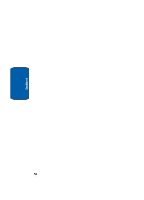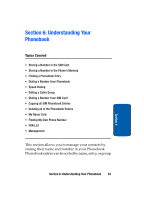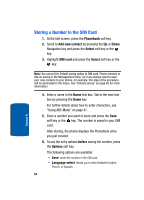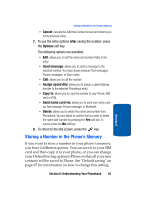Samsung T809 User Manual (ENGLISH) - Page 61
Finding a Phonebook Entry, Other, Options, Select, Phonebook, Contact list - ringtones
 |
UPC - 738516808604
View all Samsung T809 manuals
Add to My Manuals
Save this manual to your list of manuals |
Page 61 highlights
Finding a Phonebook Entry • Other: allows you to enter more detailed information for the entry. 7. Continue to scroll down using the Down Navigation key to enter Email address, Picture ID, Ringtone, Group, and Notes if desired. 8. Press the Save soft key or press the Options soft key and highlight the Save option and press the Select soft key or the key. The number is saved to your phone and the new contact information is displayed. 9. To return to the Idle screen, press the key. Finding a Phonebook Entry You can store phone numbers and their corresponding names in your SIM card and phone's memories. They are physically separate but are used as a single entity, called Phonebook. Depending on your particular SIM card, the maximum number of phone numbers the SIM card can store may differ. 1. When the idle screen displays, press the Phonebook soft key. 2. Highlight Contact list and press the Select soft key or the key. 3. Enter the first few letters of the name in the text box. The Phonebook entries are listed, starting with the first entry matching your input. 4. If needed, press the Up or Down Navigation key until the entry you want is highlighted. Section 6: Understanding Your Phonebook 57 Section 6