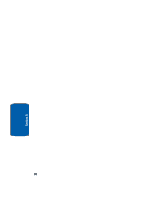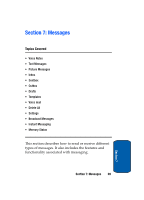Samsung T809 User Manual (ENGLISH) - Page 77
Creating a Simple Text Message
 |
UPC - 738516808604
View all Samsung T809 manuals
Add to My Manuals
Save this manual to your list of manuals |
Page 77 highlights
Text Messages Creating a Simple Text Message 1. In Idle mode, press the Menu soft key to access Menu mode. 2. Using the Navigation keys, scroll to the Messages icon. Press the Select soft key or the key to enter the menu. 3. Highlight the Create new option and press the Select soft key or the key. 4. Highlight the Text message option and press the Select soft key or the key. 5. Create your message. Notes: For further details about entering characters, see "Section 5: Entering Text" on page 45. You can enter up to 160 standard Alphabet characters per page in your message. The message can be up to 12 pages long for a total of 1920 characters. 6. When you finish entering your message, press the Options soft key. The following options are available: • Send: allows you to send the message. • Insert text via: allows you to insert Text template, Phonebook, or Favorite. The Text template allows you to apply one of the preset message templates to the text. Select one of the 10 items stored in the Text messages template menu. Phonebook allows you to add names and phone numbers to your message. Favorites allows you to add internet addresses to your message. • Add content: allows you to add a picture, animation, or melody to your message. Section 7: Messages 73 Section 7