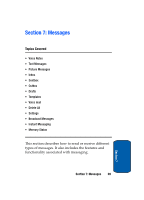Samsung T809 User Manual (ENGLISH) - Page 78
Attach, Save to Drafts, Language select, Text style, Select, Recent log, Phonebook, Phone number
 |
UPC - 738516808604
View all Samsung T809 manuals
Add to My Manuals
Save this manual to your list of manuals |
Page 78 highlights
• Attach: allows you to attach Name card, Schedule, Anniversary, Miscellaneous, or To do items to your message. • Save to Drafts: save the message to your Phone or SIM. • Language select: allows you to set the language to English, French, or Spanish. • Text style: allows you to format the style of the text. For the Text size, Large, Medium, and Small size are available. Text mode options are Normal, Underline, and Strikethrough. The options for Bold and Italic are set by using the key to place a checkmark by them. Alignment options are Left, Center, and Right. • Back: allows you save to your draft folder without sending. 7. Highlight the Send option and press the Select soft key or the key. 8. Highlight one of the following options: • Recent log: allows you to select from recipients of your previous messages. • Phonebook: allows you to select the phone number(s) you want from your phonebook. • Phone number: allows you to enter a number to send your message to. 9. If you chose Recent log or Phonebook, use the key to place checkmarks next to the entry or entries you want your message sent to and press the Next softkey. 10. If you chose Phone number, enter the number in the To text box. 11. To add another destination, select an Empty option and press the Options soft key. 74 Section 7