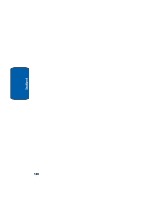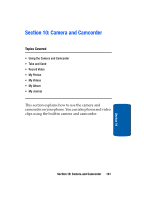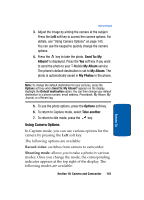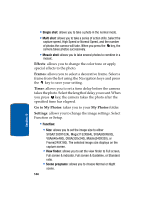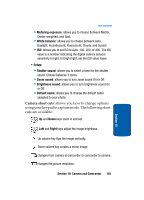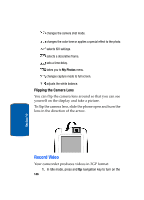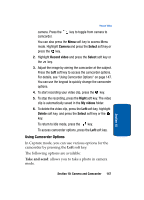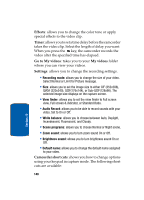Samsung T809 User Manual (ENGLISH) - Page 148
Effects, Frames, Timer, Go to My Photos, My Photos, Settings, Single shot, Multi, Mosaic shot
 |
UPC - 738516808604
View all Samsung T809 manuals
Add to My Manuals
Save this manual to your list of manuals |
Page 148 highlights
• Single shot: allows you to take a photo in the normal mode. • Multi shot: allows you to take a series of action stills. Select the capture speed, High Speed or Normal Speed, and the number of photos the camera will take. When you press the key, the camera takes photos successively. • Mosaic shot: allows you to take several photos to combine in a mosaic. Effects: allows you to change the color tone or apply special effects to the photo. Frames: allows you to select a decorative frame. Select a frame from the list using the Navigation keys and press the key to save your setting. Timer: allows you to set a time delay before the camera takes the photo. Select the length of delay you want. When you press key, the camera takes the photo after the specified time has elapsed. Go to My Photos: takes you to your My Photos folder. Settings: allows you to change the image settings. Select Function or Setup. • Function: • Size: allows you to set the image size to either SXGA(1280X1024), Mega(1152X864), SVGA(800X600), VGA(640x480), QVGA(320x240), Mobile(240X320), or Frame(240X180). The selected image size displays on the capture screen. • View finder: allows you to set the view finder to Full screen, Full screen & indicator, Full screen & Guideline, or Standard ratio. • Scene programs: allows you to choose Normal or Night scene. 144 Section 10