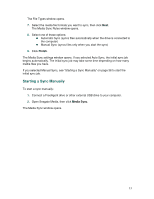Seagate FreeAgent ater User Guide - Page 28
Syncing Your Media Files
 |
View all Seagate FreeAgent ater manuals
Add to My Manuals
Save this manual to your list of manuals |
Page 28 highlights
To create and activate your existing Netflix account on your media player: 1. On the Home screen, press Netflix and select "Yes" to-activate instant streaming from Netflix. 2. You will be provided with an activation code. 3. Using your computer, got to www.netflix.com/activate and enter the activation code when prompted, then press"OK". When you next click on the Netflix icon on your home screen menu, you will automatically be redirected to your online Netflix account and be able to view your movie cue. De-activating Your Netflix Account If you no longer want to access Netflix from your media player, you can deactivate your account using a special code provided by the media player (You will need a computer with Internet access to de-activate your Netflix account). To find the Netflix deactivation code: 1. On the Home screen, press Menu, select Settings, then press OK. 2. Press Menu, select System Setup, then press OK. OR Use the left and right arrows on the remote to scroll through the Settings screens until you find the System screen. 3. On the System screen, select Netflix Deactivate. 4. Press OK to deactivate your account. 7. Syncing Your Media Files The CD that came with your media player includes the Seagate Media application, which you can use to synchronize media files between your computer and the drives you connect to your media player. TIP: On computers running Windows, you can also use Seagate Media to manage the drives connected to your media player. See "Managing FreeAgent Drives with Seagate Media" on page 43 to learn how. 28