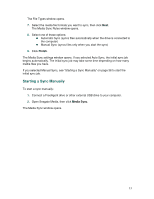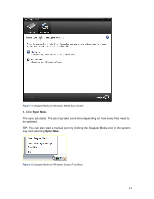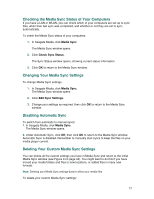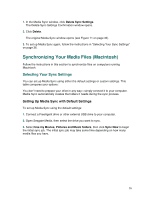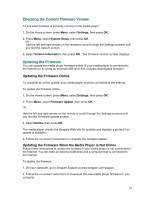Seagate FreeAgent ater User Guide - Page 35
Checking the Media Sync Status of Your Computers, Changing Your Media Sync Settings, Disabling
 |
View all Seagate FreeAgent ater manuals
Add to My Manuals
Save this manual to your list of manuals |
Page 35 highlights
Checking the Media Sync Status of Your Computers If you have a LAN or WLAN, you can check which of your computers are set up to sync files, when their last sync was completed, and whether or not they are set to sync automatically. To check the Media Sync status of your computers: 1. In Seagate Media, click Media Sync. The Media Sync window opens. 2. Click Check Sync Status. The Sync Status window opens, showing current status information. 3. Click OK to return to the Media Sync window. Changing Your Media Sync Settings To change Media Sync settings: 1. In Seagate Media, click Media Sync. The Media Sync window opens. 2. Click Edit Sync Settings. 3. Change your settings as required, then click OK to return to the Media Sync window. Disabling Automatic Sync To switch from automatic to manual syncs: 1. In Seagate Media, click Media Sync. The Media Sync window opens. 2. Under Automatic Sync, click Off, then click OK to return to the Media Sync window. Automatic Sync is disabled. Remember to manually start syncs to keep the files on your media player current. Deleting Your Custom Media Sync Settings You can delete all the custom settings you have in Media Sync and return to the initial Media Sync window (see Figure 9 on page 34). You might want to do this if you have moved your media folders and files to new locations, or added files in many new formats. Note: Deleting your Media Sync settings doesn't affect your media files. To delete your custom Media Sync settings: 35