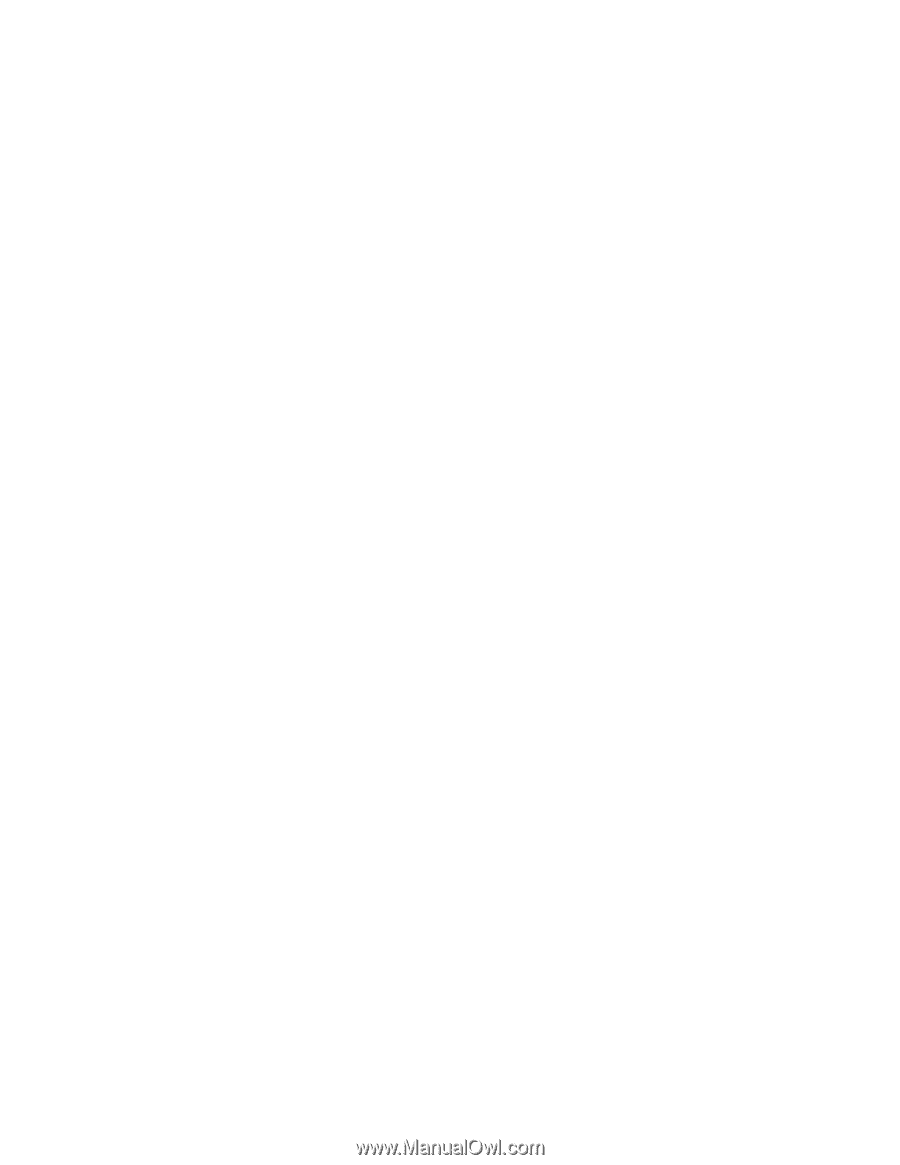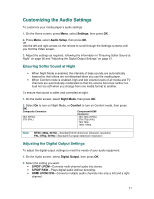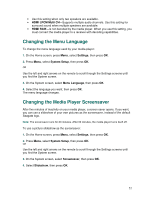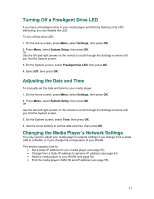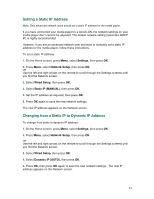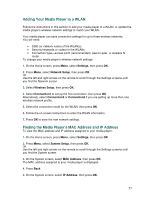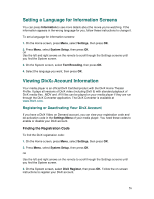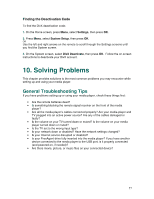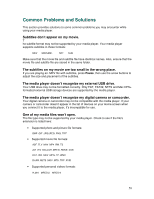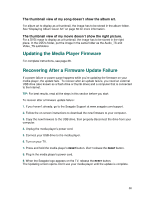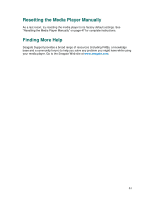Seagate FreeAgent ater User Guide - Page 56
Setting a Language for Information Screens, Viewing DivX, Account Information
 |
View all Seagate FreeAgent ater manuals
Add to My Manuals
Save this manual to your list of manuals |
Page 56 highlights
Setting a Language for Information Screens You can press Information to see more details about the movie you're watching. If the information appears in the wrong language for you, follow these instructions to change it. To set a language for information screens: 1. On the Home screen, press Menu, select Settings, then press OK. 2. Press Menu, select System Setup, then press OK. OR Use the left and right arrows on the remote to scroll through the Settings screens until you find the System screen. 3. On the System screen, select Text Encoding, then press OK. 4. Select the language you want, then press OK. Viewing DivX® Account Information Your media player is an official DivX Certified product with the DivX Home Theater Profile. It plays all versions of DivX video (including DivX 6) with standard playback of DivX media files. .MOV and .AVI files can be played on your media player if they are run through the DivX Converter application. The DivX Converter is available at www.DivX.com. Registering or Deactivating Your DivX Account If you have a DivX Video on Demand account, you can view your registration code and de-activation code in the Settings Menu of your media player. You need these codes to enable or disable your DivX account. Finding the Registration Code To find the DivX registration code: 1. On the Home screen, press Menu, select Settings, then press OK. 2. Press Menu, select System Setup, then press OK. OR Use the left and right arrows on the remote to scroll through the Settings screens until you find the System screen. 3. On the System screen, select DivX Register, then press OK. Follow the on-screen instructions to register your DivX account. 56