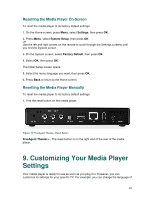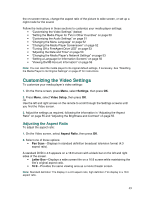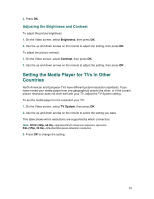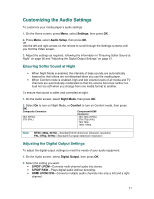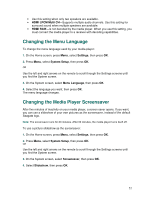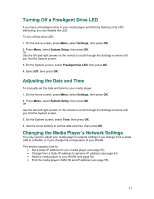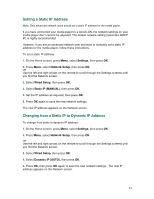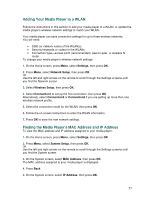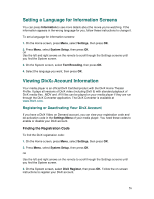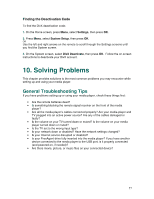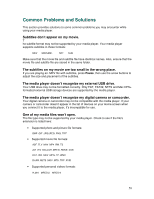Seagate FreeAgent ater User Guide - Page 53
Turning Off a FreeAgent Drive LED, Adjusting the Date and Time, Changing the Media Player's Network
 |
View all Seagate FreeAgent ater manuals
Add to My Manuals
Save this manual to your list of manuals |
Page 53 highlights
Turning Off a FreeAgent Drive LED If you have a FreeAgent drive in your media player and find the flashing of its LED distracting, you can disable the LED. To turn off the drive LED: 1. On the Home screen, press Menu, select Settings, then press OK. 2. Press Menu, select System Setup, then press OK. OR Use the left and right arrows on the remote to scroll through the Settings screens until you find the System screen. 3. On the System screen, select FreeAgent Go LED, then press OK. 4. Select Off, then press OK. Adjusting the Date and Time To manually set the date and time for your media player: 1. On the Home screen, press Menu, select Settings, then press OK. 2. Press Menu, select System Setup, then press OK. OR Use the left and right arrows on the remote to scroll through the Settings screens until you find the System screen. 3. On the System screen, select Time, then press OK. 4. Use the arrow buttons to set the date and time, then press OK. Changing the Media Player's Network Settings You may need to adjust your media player's network settings if you change from a wired LAN to a WLAN, or if you change the configuration of your WLAN. This section explains how to: • Set a static IP address for your media player (see page 54). • Change from a static IP address to dynamic IP address (see page 54). • Add the media player to your WLAN (see page 55). • Find the media player's MAC ID and IP address (see page 55). 53