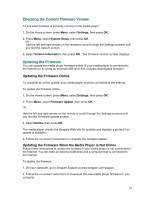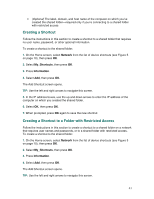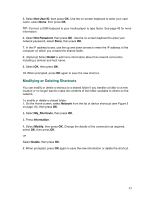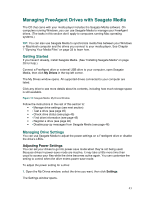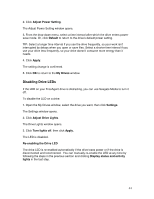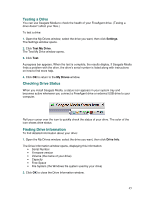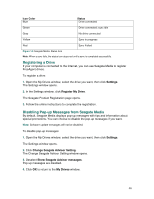Seagate FreeAgent ater User Guide - Page 42
Modifying or Deleting Shortcuts
 |
View all Seagate FreeAgent ater manuals
Add to My Manuals
Save this manual to your list of manuals |
Page 42 highlights
5. Select Net User ID, then press OK. Use the on-screen keyboard to enter your user name, select Done, then press OK. TIP: Connect a USB keyboard to your media player to type faster. See page 42 for more information. 6. Select Net Password, then press OK. Use the on-screen keyboard to enter your network password, select Done, then press OK. 7. In the IP address boxes, use the up and down arrows to enter the IP address of the computer on which you created the shared folder. 8. (Optional) Select Detail to add more information about this network connection, including a domain and host name. 9. Select OK, then press OK. 10. When prompted, press OK again to save the new shortcut. Modifying or Deleting Shortcuts You can modify or delete a shortcut to a shared folder if you transfer a folder to a new location or no longer want to make the contents of the folder available to others on the network. To modify or delete a shared folder: 1. On the Home screen, select Network from the list of device shortcuts (see Figure 5 on page 10), then press OK. 2. Select My_Shortcuts, then press OK. 3. Press Information. 4. Select Modify, then press OK. Change the details of the connection as required, select OK, then press OK. OR Select Delete, then press OK. 5. When prompted, press OK again to save the new information or delete the shortcut. 42