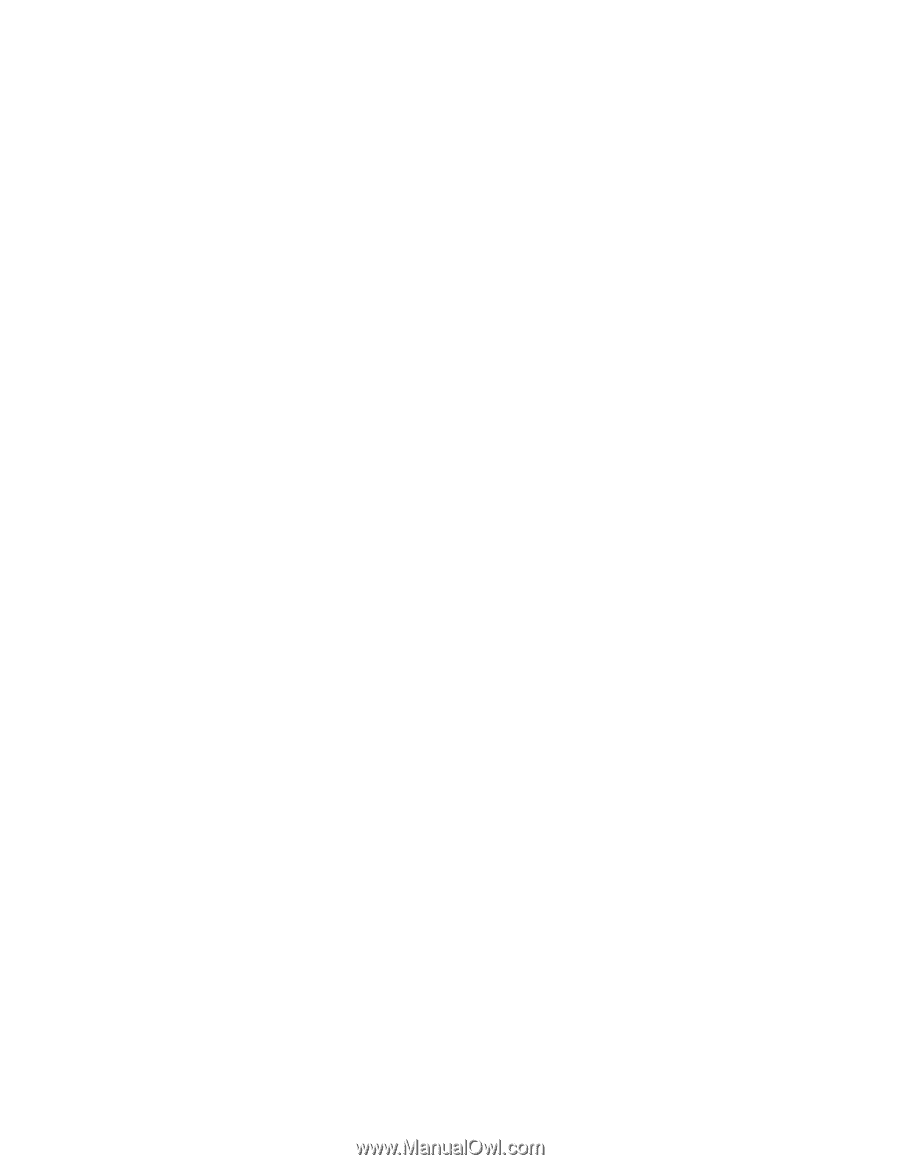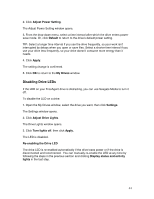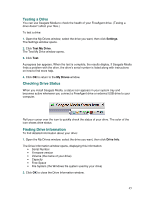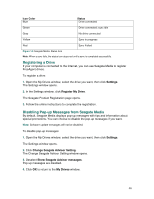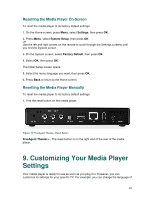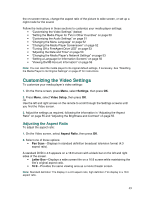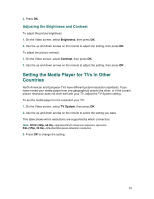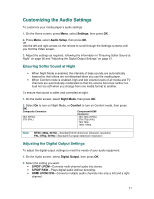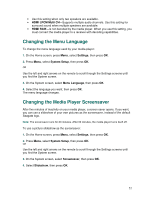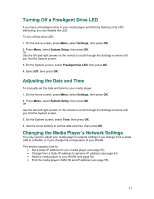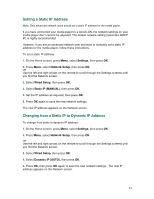Seagate FreeAgent ater User Guide - Page 49
Customizing the Video Settings
 |
View all Seagate FreeAgent ater manuals
Add to My Manuals
Save this manual to your list of manuals |
Page 49 highlights
the on-screen menus, change the aspect ratio of the picture to wide screen, or set up a night mode for the sound. Follow the instructions in these sections to customize your media player settings: • "Customizing the Video Settings" (below) • "Setting the Media Player for TVs in Other Countries" on page 50 • "Customizing the Audio Settings" on page 51 • "Changing the Menu Language" on page 52 • "Changing the Media Player Screensaver" on page 52 • "Turning Off a FreeAgent Drive LED" on page 53 • "Adjusting the Date and Time" on page 53 • "Changing the Media Player's Network Settings" on page 53 • "Setting a Language for Information Screens" on page 56 • "Viewing DivX® Account Information" on page 56 Note: You can reset the media player to its original default settings, if necessary. See "Resetting the Media Player to Its Original Settings" on page 47 for instructions. Customizing the Video Settings To customize your media player's video settings: 1. On the Home screen, press Menu, select Settings, then press OK. 2. Press Menu, select Video Setup, then press OK. OR Use the left and right arrows on the remote to scroll through the Settings screens until you find the Video screen. 3. Adjust the settings as required, following the information in "Adjusting the Aspect Ratio" on page 55 and "Adjusting the Brightness and Contrast" on page 55. Adjusting the Aspect Ratio To adjust the aspect ratio: 1. On the Video screen, select Aspect Ratio, then press OK. 2. Select one of these options: • Pan Scan-Displays in standard definition broadcast television format (4:3 aspect ratio). A standard DVD in 4:3 appears on a 16:9 screen with a black bar on the left and right sides of the screen. • Letter Box-Displays a wide screen film on a 16:9 screen while maintaining the film's original aspect ratio. • 16:9-Provides the same viewing area as a movie theater screen. Note: Standard definition TVs display in a 4:3 aspect ratio; high definition TVs display in a 16:9 aspect ratio. 49