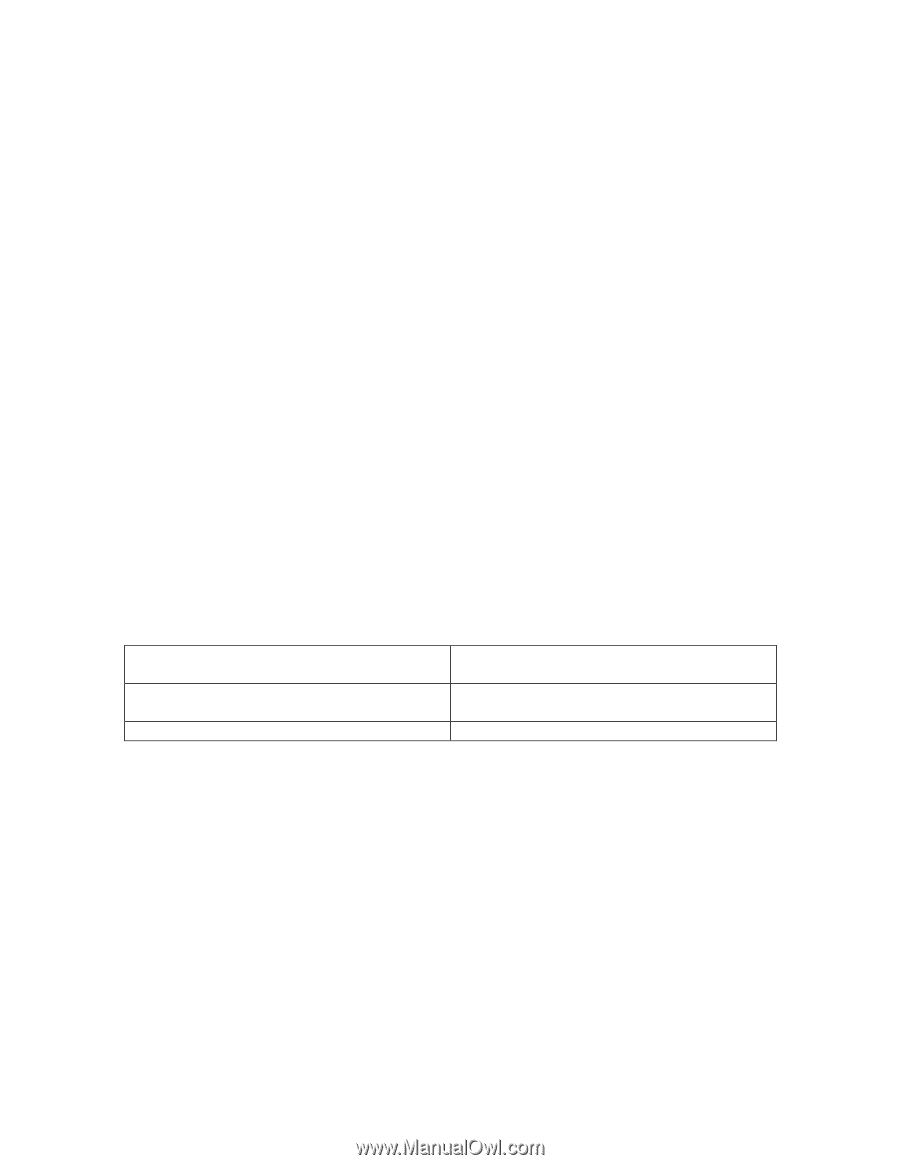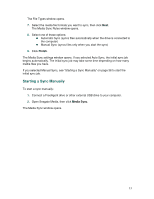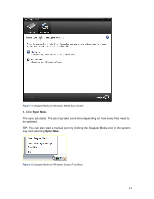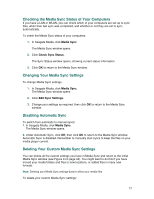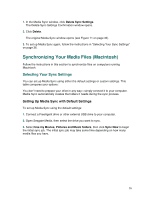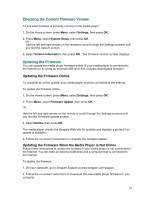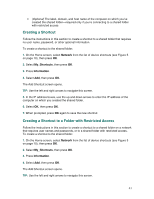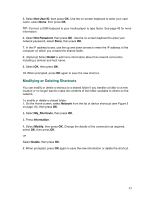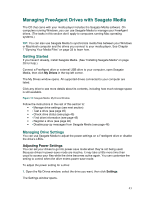Seagate FreeAgent ater User Guide - Page 38
Managing Your Media Player, and Connected Devices
 |
View all Seagate FreeAgent ater manuals
Add to My Manuals
Save this manual to your list of manuals |
Page 38 highlights
8. Managing Your Media Player and Connected Devices This chapter explains how to manage and maintain your media player and its included software. It also explains how to use Seagate Media to manage the drives you connect to it. Follow the instructions in this chapter to: • Understand the status LEDs on your media player (see next section). • Connect a USB or wireless USB keyboard to your media player (see page 38). • Update the media player firmware (see page 38). • Update the Seagate Media software (see page 40). • Create shortcuts to shared files on your network (see page 40). • Manage your drives with Seagate Media (see page 43). • Remove a FreeAgent drive from the media player (see page 47). • Disconnect a USB drive, camera, or camcorder (see page 47). • Disconnect the media player (see page 47). • Reset the media player to its factory default settings (see page 47). Understanding the Media Player's LEDs This table describes how the LED on your media player indicates status. The LED is on the front of the media player. When the LED is: Blinking amber The media player is Starting up Solid amber Off/Ready for use Solid white On Connecting a Keyboard to the Media Player You can use a USB or wireless USB keyboard instead of the on-screen keyboard when you're searching for media files or entering other information. Connect your USB keyboard, or the USB receiver that came with your wireless keyboard, to the USB port on the media player. Updating the Media Player Firmware Follow the instructions in this section to update the firmware on your media player. For the best experience with your media player, update its firmware whenever a new version becomes available. Go to Seagate Support at www.seagate.com/support to check for firmware updates. 38