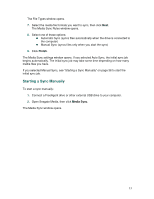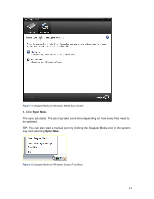Seagate FreeAgent ater User Guide - Page 29
Installing Seagate Media
 |
View all Seagate FreeAgent ater manuals
Add to My Manuals
Save this manual to your list of manuals |
Page 29 highlights
This chapter explains how to install Seagate Media and use its Media Sync feature to synchronize your movie, picture, and music files between devices. Installing Seagate Media This section describes how to install Seagate Media on your operating system: • For Windows, see the next section. • For Macintosh, see page 36. Installing on Windows To install Seagate Media on a computer running Windows: 1. Insert the Installation CD into your computer. A registration window opens. 2. Follow the online instructions to register your media player, or click Cancel to postpone the registration and continue installing the software. 3. The Choose Language window opens. 4. Click the language in which you want to install the application. The main menu opens. 5. Click Install Seagate Media. The InstallShield Wizard Welcome window opens. 6. Follow the on-screen instructions to install the software. 7. Click Finish to complete the installation. A Seagate Media icon appears on your desktop and Seagate Media opens automatically. 29