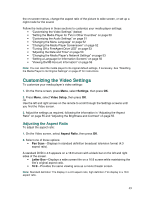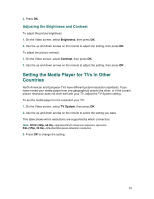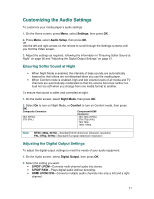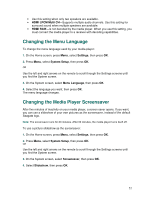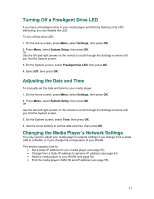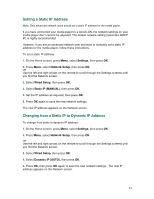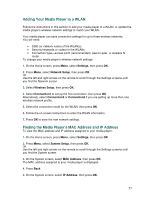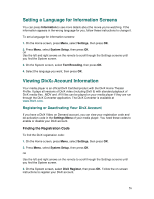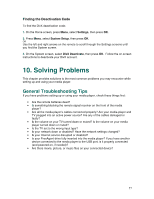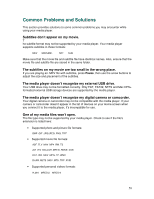Seagate FreeAgent ater User Guide - Page 54
Setting a Static IP Address, Changing from a Static IP to Dynamic IP Address
 |
View all Seagate FreeAgent ater manuals
Add to My Manuals
Save this manual to your list of manuals |
Page 54 highlights
Setting a Static IP Address Note: Only advanced network users should set a static IP address for the media player. If you have connected your media player to a wired LAN, the network settings on your media player don't need to be adjusted. The default network setting (automatic DHCP IP) is highly recommended. However, if you are an advanced network user and want to manually set a static IP address for the media player, follow these instructions. To set a static IP address: 1. On the Home screen, press Menu, select Settings, then press OK. 2. Press Menu, select Network Setup, then press OK. OR Use the left and right arrows on the remote to scroll through the Settings screens until you find the Network screen. 3. Select Wired Setup, then press OK. 4. Select Static IP (MANUAL), then press OK. 5. Set the IP address as required, then press OK. 6. Press OK again to save the new network settings. The new IP address appears on the Network screen. Changing from a Static IP to Dynamic IP Address To change from static to dynamic IP address: 1. On the Home screen, press Menu, select Settings, then press OK. 2. Press Menu, select Network Setup, then press OK. OR Use the left and right arrows on the remote to scroll through the Settings screens until you find the Network screen. 3. Select Wired Setup, then press OK. 4. Select Dynamic IP (AUTO), then press OK. 5. Press OK, then press OK again to save the new network settings. The new IP address appears on the Network screen. 54