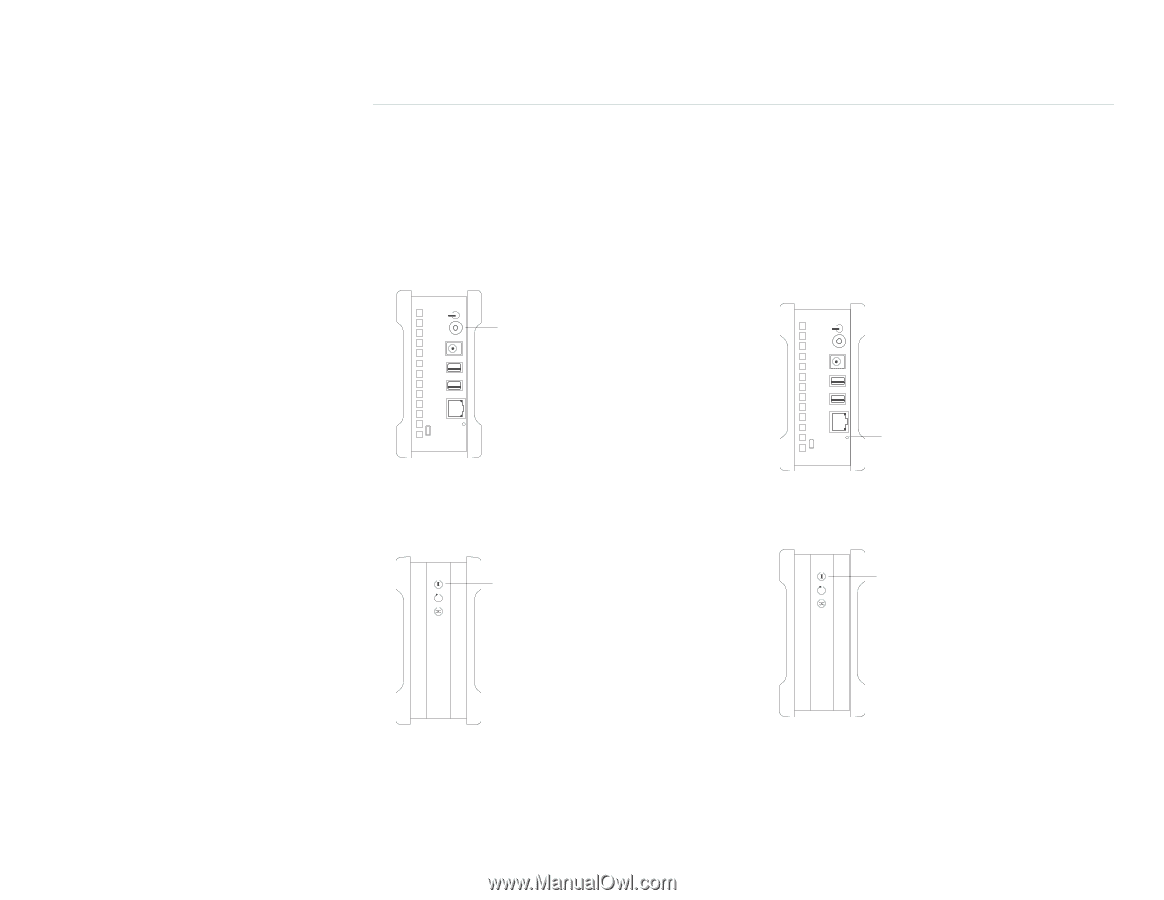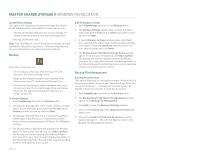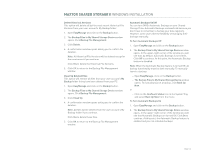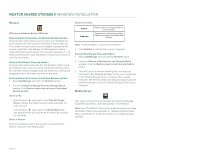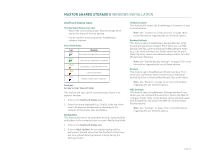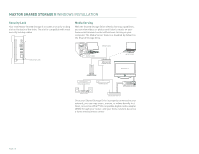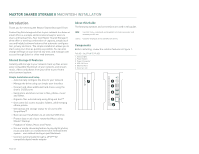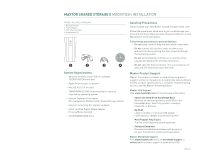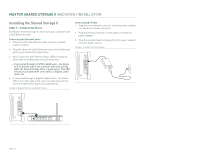Seagate Maxtor Shared Storage II User Guide - Page 19
Storing Audio, Shutting Down Your Shared Storage II Drive, Resetting Your Shared Storage II Drive
 |
View all Seagate Maxtor Shared Storage II manuals
Add to My Manuals
Save this manual to your list of manuals |
Page 19 highlights
MAXTOR SHARED STORAGE II WINDOWS INSTALLATION Storing Audio Using your computer as an audio jukebox is a very popular application. This allows you to store and play thousands of your favorite songs. You can also create and manage an audio library from your Maxtor Shared Storage II. Shutting Down Your Shared Storage II Drive To Shut Down Your Drive Resetting Your Shared Storage II Drive If you can not access your drive after moving it to another network, turning it on after it has been off for a period of time, or if you have forgotten/lost the admin password it may need to be reset. To Reset Your Drive 1. With the drive turned on, use the tip of a pen or paperclip, then press and hold the reset button on the back of your drive. After a few seconds, the drive will reboot. Power Button Reset Button 1. Press the round black button on the back panel of your Maxtor Shared Storage Drive. Upon doing so, the power status button on the front panel of the Shared Storage Drive will blink rapidly. Power Status Light 2. The power status LED will return to a blink state of about 1 second between blinks. The reset is complete and your drive is ready for use. Power Status Light The power down sequence will take 1 - 10 seconds to complete. When properly shutdown, all LEDs on the front and back will no longer be illuminated. After Resetting Your Drive - The admin password will be removed - The computer name will reset back to its default name (Example: MSS-000155) - The workgroup name will be reset to MSHOME PAGE 17