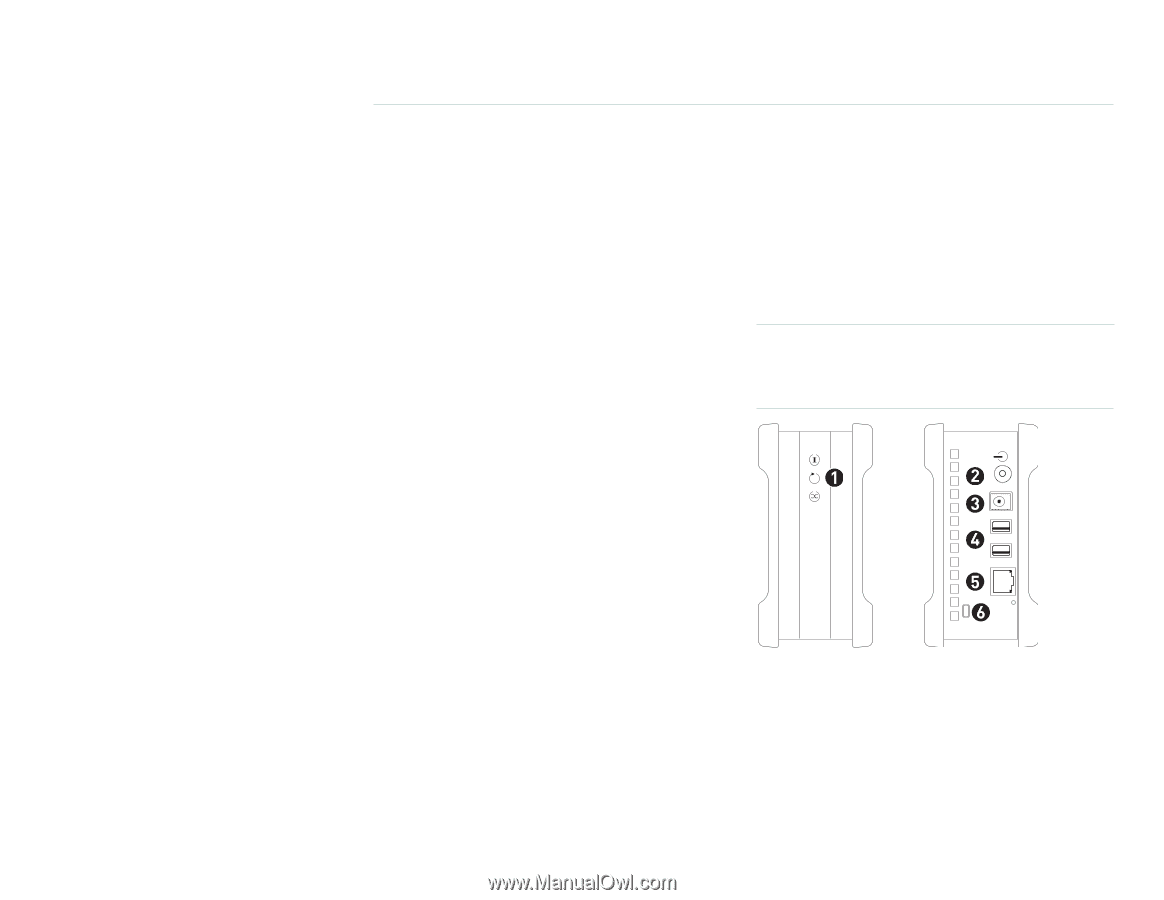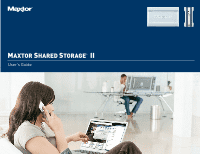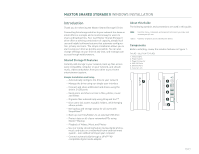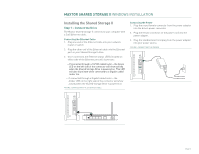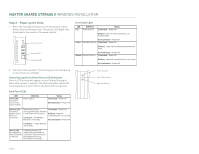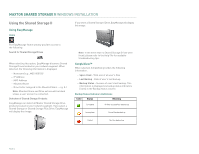Seagate Maxtor Shared Storage II User Guide - Page 3
Windows Installation - windows 7 software
 |
View all Seagate Maxtor Shared Storage II manuals
Add to My Manuals
Save this manual to your list of manuals |
Page 3 highlights
MAXTOR SHARED STORAGE II WINDOWS INSTALLATION Introduction Thank you for selecting the Maxtor Shared Storage II Drive. Connecting this storage solution to your network in a home or small office is a simple and economical way for users to share and backup files. Your new Maxtor Shared Storage II drive offers a winning combination of capacity, simplicity of use and helpful software features that automate configuration, privacy and more. The simple installation allows you to start using your drive as quickly as possible. You can also change settings on your drive at any time, and manage user access through web browsers. Shared Storage II Features Instantly add storage to your network, back up files across every compatible computer on your network, and stream music, videos and photos from your drive to your home entertainment system. Simple Installation and Setup - Automatically configure the drive to your network - Manage the drive using our simple user interface - Connect and share additional hard drives using the drive's 2 USB ports - Easily store and share access to files, photos, music and videos - Organize files automatically using Drag and Sort™ - Give users full access to public folders, while keeping others private - Get backup and storage status for all users with SimpleView™ - Back up user files/folders to an external USB drive - Protect data on all of your networked PCs using Maxtor® Backup - Playback of Videos, Music and Photos - Use our media streaming feature to play digital photos, music and video on a networked home entertainment system - even without turning on your computer - Connect automatically through a UPnP™ AV compatible digital media adapter About this Guide The following symbols and conventions are used in this guide: Bold Used for menu, command, and keyboard selections you make and screens you will see. Italics Used for emphasis and to identify new terms. Components Before installing, review the solution features in Figure 1. FIGURE 1 SOLUTION FEATURES 1. Status Lights 2. Power Switch 3. Power Connector 4. USB 2.0 Ports 5. Ethernet Port 6. Security Lock PAGE 1