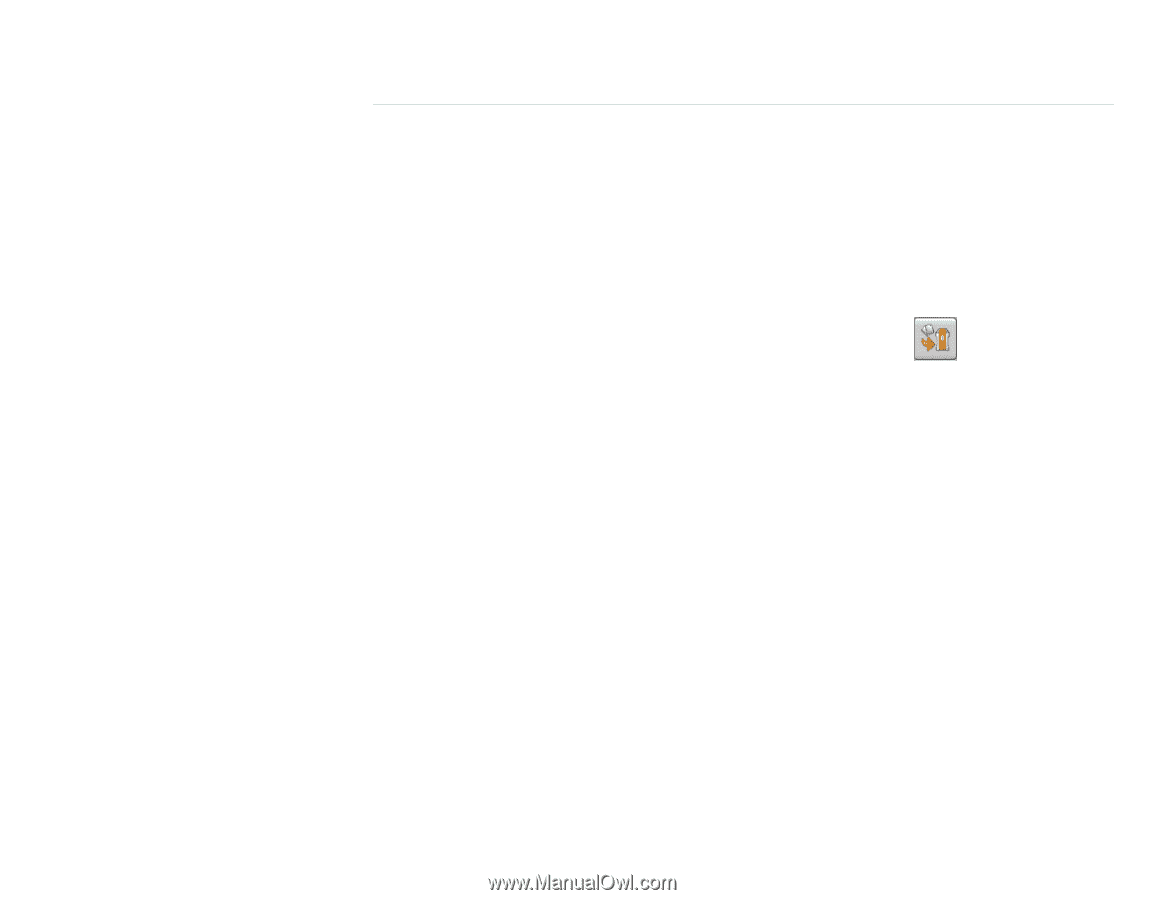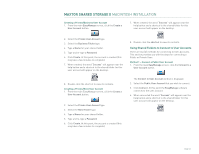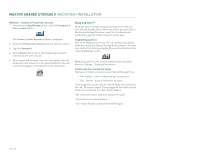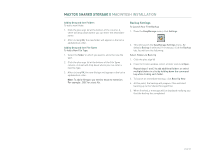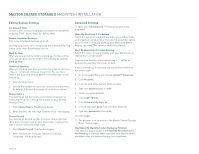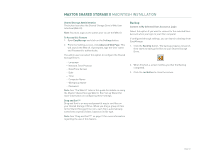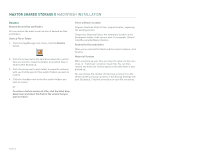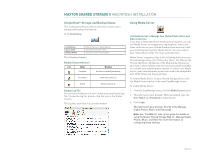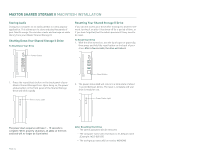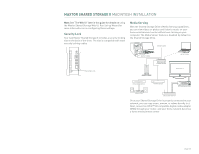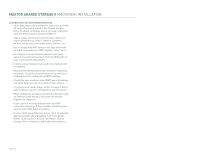Seagate Maxtor Shared Storage II User Guide - Page 33
Backup - for mac
 |
View all Seagate Maxtor Shared Storage II manuals
Add to My Manuals
Save this manual to your list of manuals |
Page 33 highlights
MAXTOR SHARED STORAGE II MACINTOSH INSTALLATION Shared Storage Administration The button launches the Shared Storage Drive's Web User Interface (Web UI). Note: You must login as the admin user to use the Web UI. To Access this Feature 1. Open EasyManage and click on the Settings button. 2. From the Settings screen, click Advanced Web Page. This will launch the Web UI. If prompted, type the User name and Password to authenticate. The admin user can select this option to configure the Shared Storage Drive's: - Language - Network Time Protocol - Date/Time Format - Date - Time - Computer Name - Workgroup Name - Password Note: See "The Web UI" later in this guide for details on using the Maxtor Shared Storage Web UI. Run Set-up Wizard for more information on configuring these settings. Drag and Sort™ Drag and Sort is an easy and powerful way to sort files on your Shared Storage II Drive. When you drag a group of files to the Shared Storage Drive icon, each file is automatically sorted into a specific folder, based on its file type. Note: See "Drag and Sort™" on page 31 for more information regarding the use of this feature. Backup Connect to My Selected User Account at Login Select this option if you want to connect to the selected User Account when you login to your Mac computer. If configured through settings, you can launch a backup from EasyManage. 1. Click the Back Up button. The backup prepares to launch. then starts to backup the files to your Shared Storage Drive. 2. When finished, a screen notifies you that the Backup completed. 3. Click the red button to close the screen. PAGE 31