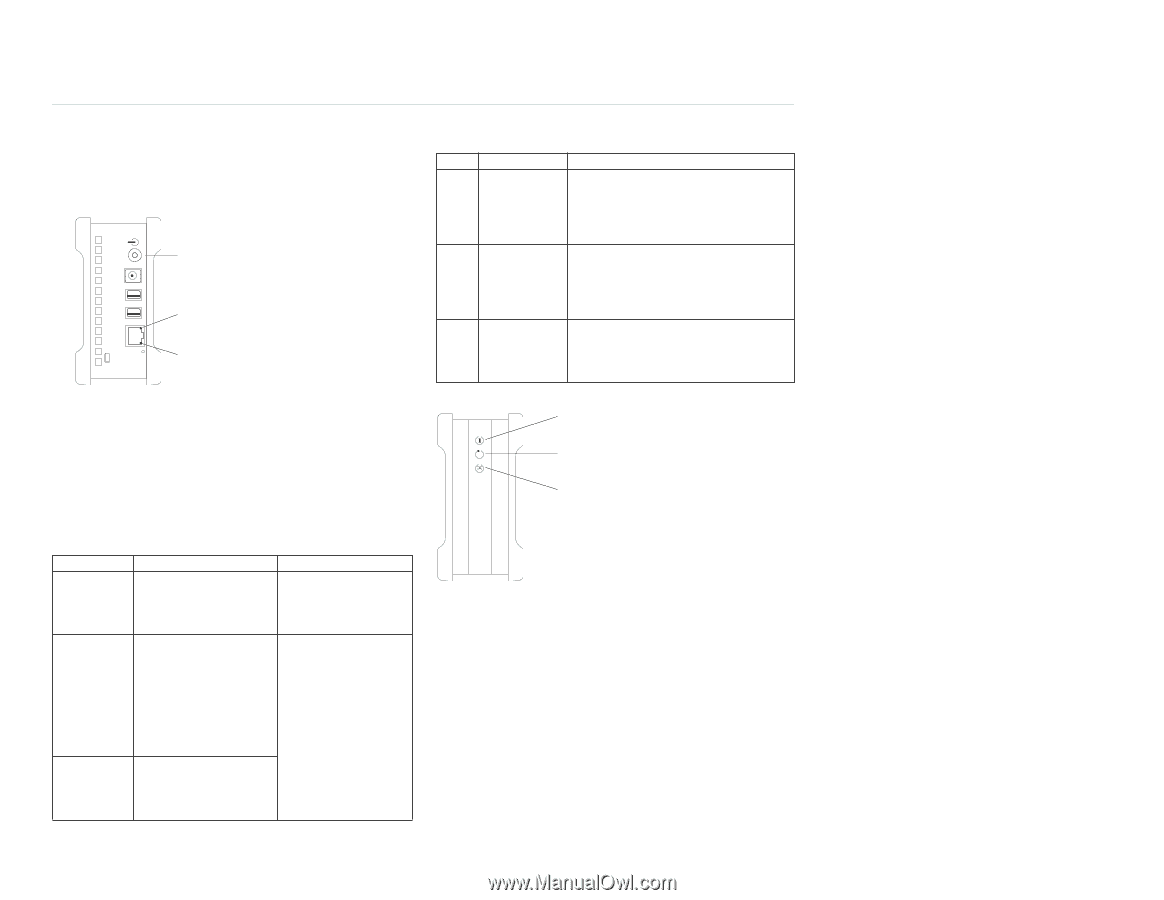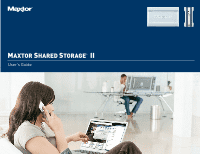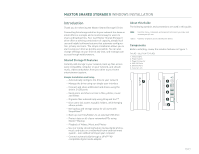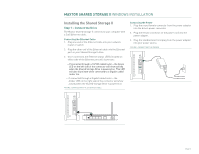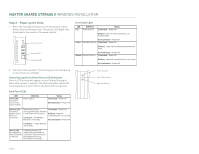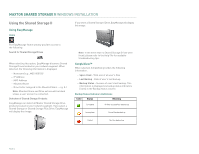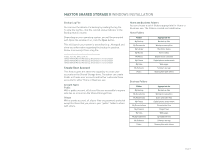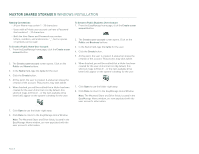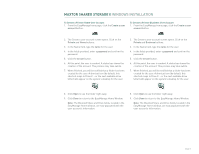Seagate Maxtor Shared Storage II User Guide - Page 6
Step 2 - Power up the Drive - blinking
 |
View all Seagate Maxtor Shared Storage II manuals
Add to My Manuals
Save this manual to your list of manuals |
Page 6 highlights
MAXTOR SHARED STORAGE II WINDOWS INSTALLATION Step 2 - Power up the Drive 1. Press the round black button on the back panel of your Maxtor Shared Storage Drive. The green LED (light) with illuminate in the center of the power button. Power Button Activity LED Ethernet LED Front Panel LEDs LED Definition Top Power Activity Status Illuminated - Power On Blinking - Drive is either powering up or shutting down Not Illuminated - Power Off Center Hard Disk Activity Illuminated - Power On Blinking - Data is being transferred to/from the drive Not Illuminated - Power Off Bottom Network Activity Illuminated - Power On Blinking - Network communication is occurring Not Illuminated - Power Off 2. Your drive will now start. The startup process can take up to one minute to complete. Shared Storage Drive Power/Status LED Definitions Various LED activity will appear on your Shared Storage II Drive when power is applied. The following tables define the meaning/status of each LED on the back and front panels: Back Panel LEDs LED Power LED (located in center of the power button) Definition Power switch Status Illuminated - Power On Not Illuminated - Power Off Ethernet LED (located on bottom side of Ethernet connector) Shows if the drive is Illuminated - Power On connected through a 10/100 or a 1 Gb Ethernet connection. Blinking - Network communication is occurring Left Green - 10/100 Mbps Ethernet connectivity Not Illuminated - Power Off Left Amber - 1 Gbps Ethernet connectivity Activity LED A flashing Activity LED (located on top indicates that the network side of Ethernet connection is functional and connector) that packets are being transmitted or received. Power Activity Hard Disk Activity Network Activity PAGE 4