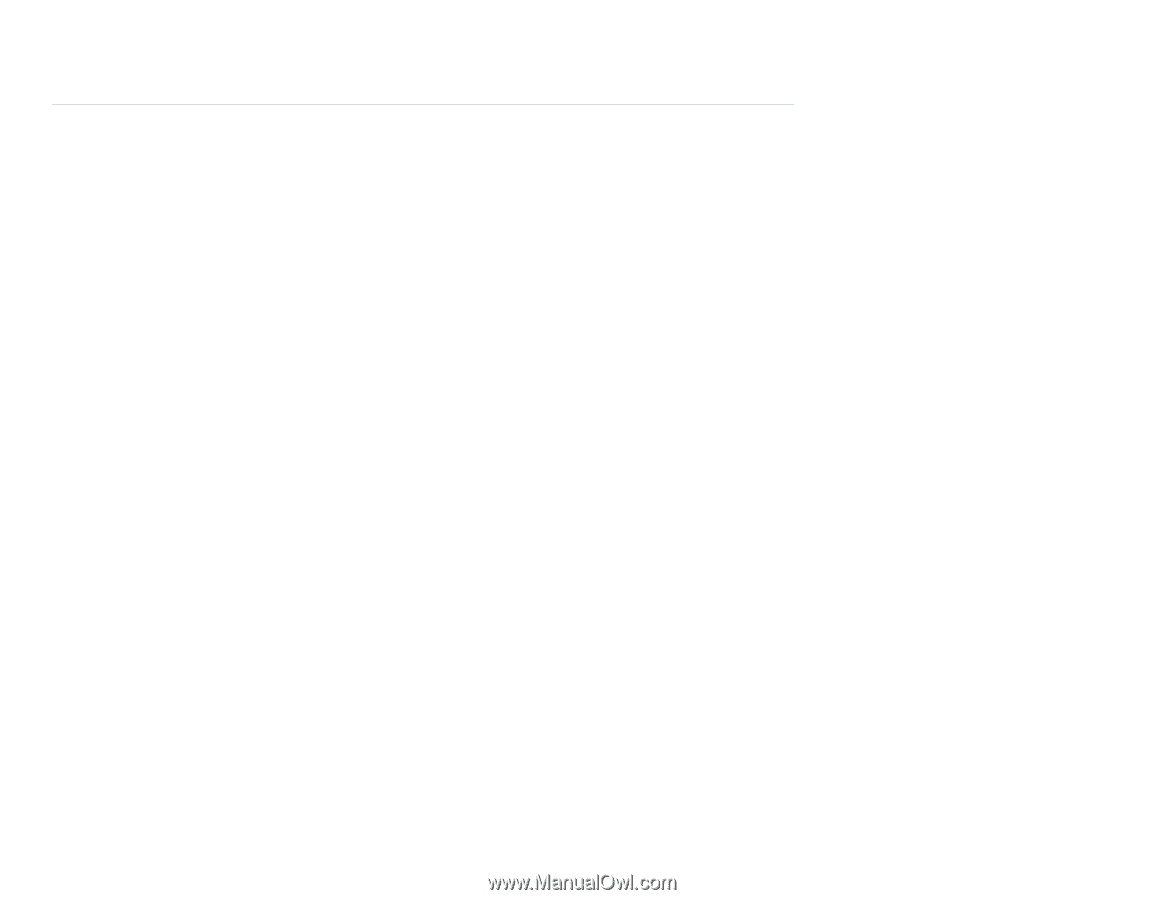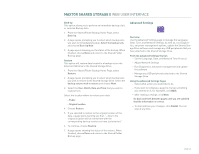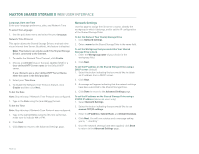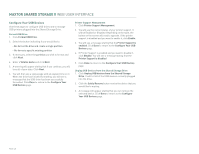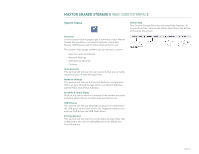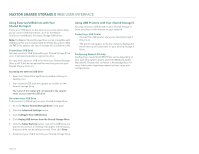Seagate Maxtor Shared Storage II User Guide - Page 52
Using External USB Drives with Your, Shared Storage II, Using USB Printers with Your Shared Storage
 |
View all Seagate Maxtor Shared Storage II manuals
Add to My Manuals
Save this manual to your list of manuals |
Page 52 highlights
MAXTOR SHARED STORAGE II WEB USER INTERFACE Using External USB Drives with Your Shared Storage II There are 2 USB ports on the back of your drive which allow you to connect USB hard drives, such as the Maxtor OneTouchTM and Maxtor Personal Storage 5000 drives. Note: The Maxtor Shared Storage Drive is only compatible with USB drives that are formatted with the FAT32 file system. With the FAT32 file system, the size of a single file is limited to 4 GB. Connecting a USB Drive You may connect a USB drive while your Shared Storage Drive is on. It will automatically recognize the drive. You may also connect a USB drive while your Shared Storage Drive is off. It will be recognized the next time you turn your Shared Storage Drive on. Accessing the external USB Drive 1. Open your Shared Storage Drive by double-clicking its desktop icon. 2. Your external USB drive will appear as a folder on the Shared Storage Drive. The name of this folder will correspond to the volume name of your external USB drive. Disconnecting a USB Drive To disconnect a USB drive from your Shared Storage Drive: 1. Go to the Maxtor Shared Storage Drive home page. 2. Click the Advanced Settings button. 3. Click Configure Your USB Devices. 4. Click Unplug USB devices from the Shared Storage Drive. 5. Click the Safely Remove button, next to the USB drive you want to disconnect. A message will appear informing you that your drive can be safely removed. Then click Done. 6. Disconnect your USB drive from your Shared Storage Drive. Using USB Printers with Your Shared Storage II You may connect a USB printer to your Shared Storage II Drive and share it with anyone on your network. Connecting a USB Printer - Connect the USB printer while your Shared Storage II Drive is on. - The printer will appear in the list of shares displayed in the Printers and Faxes folder on your Shared Storage II Drive. Configuring Network Printing Configuring a networked USB Printer varies depending on your operating system and/or platform (Windows and/or Macintosh). Please refer to Maxtor's Knowledge Base for more information regarding network printer setup and configurations. PAGE 50