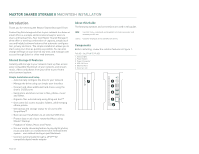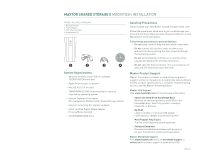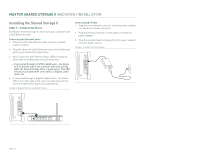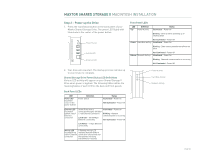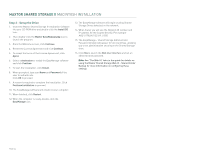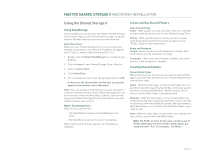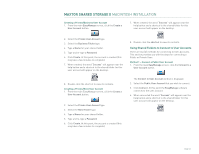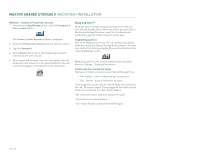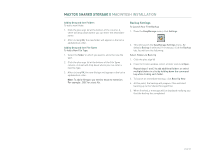Seagate Maxtor Shared Storage II User Guide - Page 26
Step 3 - Setup the Drive - shared storage ii installation software
 |
View all Seagate Maxtor Shared Storage II manuals
Add to My Manuals
Save this manual to your list of manuals |
Page 26 highlights
MAXTOR SHARED STORAGE II MACINTOSH INSTALLATION Step 3 - Setup the Drive 1. Insert the Maxtor Shared Storage II Installation Software into your CD-ROM drive and double-click the Install CD icon. 2. Then double-click the Maxtor EasyManage.pkg icon to launch the program. 3. From the Welcome screen, click Continue. 4. Review the License Agreement and click Continue. 5. To accept the terms of the License Agreement, click Agree. 6. Select a destination to install the EasyManage software and click Continue. 7. To start the installation, click Install. 8. When prompted, type your Name and Password of the user to authenticate. Click OK to proceed. 9. A restart is required to complete the installation. Click Continue Installation to proceed. 10. The EasyManage software will install on your computer. 11. When finished, click Restart. 12. When the computer is ready, double-click the EasyManage icon. 13. The EasyManage software will begin locating Shared Storage Drives detected on the network. 14. When found, you will see the Network ID number and IP address for the located drive(s). For example: MSS-0170CA (192.169.1.108). 15. The EasyManage - Shared Storage Administrator Password window will appear for all new drives, allowing you to set administrative security on the Shared Storage drive. 16. Click Yes to launch the Web User Interface and set an administrative password. Note: See "The Web UI" later in this guide for details on using the Maxtor Shared Storage Web UI - Shared Folder Backup for more information on configuring these settings. PAGE 24