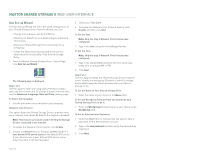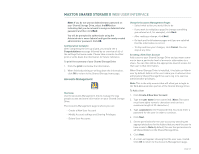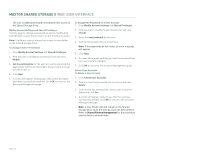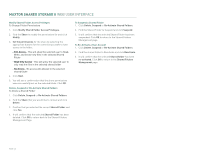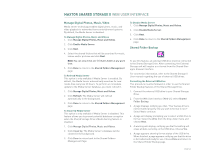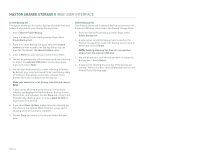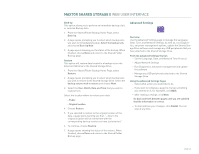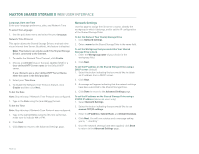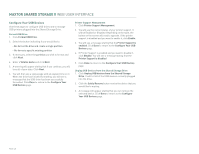Seagate Maxtor Shared Storage II User Guide - Page 45
Manage Digital Photos, Music, Video, Shared Folder Backup - shared storage ii manual
 |
View all Seagate Maxtor Shared Storage II manuals
Add to My Manuals
Save this manual to your list of manuals |
Page 45 highlights
MAXTOR SHARED STORAGE II WEB USER INTERFACE Manage Digital Photos, Music, Video Media server technology enables digital photo, music, and video playback to networked home entertainment systems. By default, the Media Server is disabled. To Manage Digital Photos, Music and Videos 1. Click Manage Digital Photos, Music and Videos. 2. Click Enable Media Server. 3. Click Next. 4. Select the shared folders that will be searched for music, videos and/or pictures and click Next. Note: You can only check one (1) iTunes folder at any given time. 5. Click Done to return to the Shared Folders Management page. To Refresh Media Server This option is only available if Media Server is enabled. By default, the Media Server automatically searches for new media files every two (2) hours. To perform an immediate update to the Media Server database, you must refresh it. 1. Click Manage Digital Photos, Music and Videos. 2. Click Refresh. The Media Server will refresh automatically in the background. 3. Click Done to return to the Shared Folders Management page. To Clean Up Media Server This option is only available if Media Server is disabled. This feature allows you to prevent potential database corruption when the Shared Storage Drive's Media Serving feature is disabled. 1. Click Manage Digital Photos, Music and Videos. 2. Click Clean Up. The Media Server's database will be cleaned in the background. 3. Click Done to return back to the Shared Folders Management Page. To Disable Media Server 1. Click Manage Digital Photos, Music and Videos. 2. Click Disable Media Server. 3. Click Next. 4. Click Done to return to the Shared Folders Management page. Shared Folder Backup To use this feature, an external USB drive must be connected to the Shared Storage Drive. After connecting, the External Storage unit will require a re-format from the Shared Storage's browser interface. For connection information, refer to the Shared Storage II User manual regarding the use of external USB drives. Formatting the External USB drive This procedure must be followed in order to use the Shared Folder Backup features of the Shared Storage Drive. 1. Connect the external USB drive to your Shared Storage Drive. 2. From the Web User Interface (Web UI), select Shared Folder Backup. 3. A page displays notifying you that, "Your backup drive is not formatted properly. Do you wish to format it now?" Select Yes to continue. 4. A page will display prompting you to select a USB drive to format. Select the drive from the drop-down menu and choose Next. 5. A warning will display, notifying you that formatting will erase all data currently on the USB drive. Choose Yes. 6. A page appears showing format status of the USB drive. When finished, a page appears notifying you that the drive is formatted and ready for use. Choose Done and return to the Shared Folder Backup page. PAGE 43